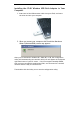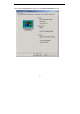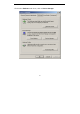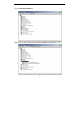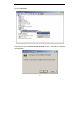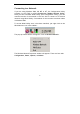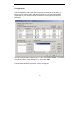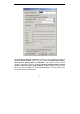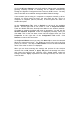Network Hardware User Manual
30
Click on IP & Proxy Setting to set the IP address, Subnet mask, and Default
gateway manually instead of obtaining the IP address automatically
through the Dynamic Configuration Host Protocol (DCHP) server. You may
also set the DNS server address settings and WINS address settings.
If the network you are using is a computer-to-computer network or ad hoc
network, no access points are used. You may check the box “This is a
computer to computer (ad-hoc) network; no access points are used” to
enable this option.
On the Configuration Tab, click on Refresh to call up all the available
WLANs. On the right side of the screen is a list of Preferred WLANs.
These are WLANs that have already been added to the wireless network.
Click New to rename the WLAN and reset its properties. You will see the
Wireless Network Properties screen as displayed previously when you
click New. This is also the same screen that will appear when you click
Properties on the right side of the Configuration Tab screen. Click
Remove to remove the connection.
On Preferred WLANs screen you may click Move Up to move the selected
WLAN for connection priority. The WLAN you move to the top is the first
priority to connect. You may click Move Down to move the selected WLAN
down in the order in which it is displayed.
When you are done entering the settings and options for the wireless
network click on OK, Cancel, or Apply. OK places the settings into effect
and closes the graphical user interface (GUI). Cancel makes invalid all
settings entered. Apply implements the settings entered, but does not
close the GUI.