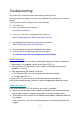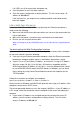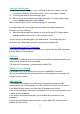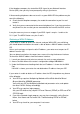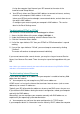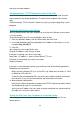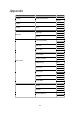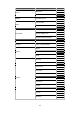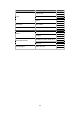Installation guide
60
and verify the router address.
Troubleshooting a TCP/IP Network Using the Ping Utility
Most TCP/IP terminal devices and routers contain a ping utility that sends an echo
request packet to the designated device. The device then responds with an echo
reply.
Troubleshooting a TCP/IP network is made very easy by using the ping utility in your
computer.
Testing the LAN Path to Your Router
You can ping the router from your computer to verify that the LAN path to your router
is set up correctly.
To ping the router from a PC running Windows 98se or later:
1. From the Windows toolbar, click the Start button and select Run.
2. In the field provided, type Ping followed by the IP address of the router, as in this
example: ping 192.168.1.1
3. Click OK.
You should see a message like this one:
Pinging <IP address> with 32 bytes of data
If the path is working, you see this message:
Reply from < IP address >: bytes=32 time=NN ms TTL=xxx
If the path is not working, you see this message:
Request timed out
If the path is not functioning correctly, you could have one of the following problems:
Wrong physical connections
— Make sure the LAN port LED is on. If the LED is off, follow the instructions in "LAN
or WAN Port LEDs Not On".
— Check that the corresponding LEDs are on for your network interface card and for
the hub ports (if any) that are connected to your workstation and router.
Wrong network configuration
— Verify that the Ethernet card driver software and TCP/IP software are both installed
and configured on your PC or workstation.
— Verify that the IP address for your router and your workstation are correct and that
the addresses are on the same subnet.
Testing the Path from Your Computer to a Remote Device
After verifying that the LAN path works correctly, test the path from your PC to a
remote device.