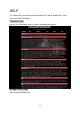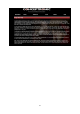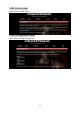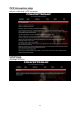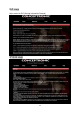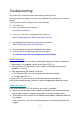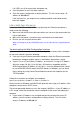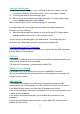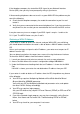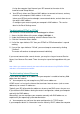Installation guide
57
Using the Reset button.
Make sure your browser has Java, JavaScript, or ActiveX enabled. If you are
using Internet Explorer, click Refresh to be sure the Java applet is loaded.
Try quitting the browser and launching it again.
Make sure you are using the correct login information. The factory default login
name is Admin and the password is Admin.
Make sure that CAPS LOCK is off when entering this information.
If the router does not save changes you have made in the Web Configuration
Interface, check the following:
When entering configuration settings, be sure to click the APPLY button before
moving to another menu or tab, or your changes are lost.
Click the Refresh or Reload button in the Web browser. The changes may have
occurred, but the Web browser may be caching the old configuration.
Troubleshooting the ISP Connection
If your router is unable to access the Internet, you should check the ADSL connection,
then the WAN TCP/IP connection.
ADSL link
If your router is unable to access the Internet, you should first determine whether you
have an ADSL link with the service provider.
The state of this connection is indicated with the WAN LED.
WAN LED On or Blinking
If your WAN LED is on or blinking, then you have a good ADSL connection.
You can be confident that the service provider has connected your line correctly and
that your wiring is correct.
WAN LED Off
If your WAN LED is blinking, then your router is attempting to make an ADSL
connection with the service provider. The LED should turn on within several minutes.
If the WAN LED does not turn on, disconnect all telephones on the line.
If this solves the problem, reconnect the telephones one at a time, being careful to use
a splitter on each telephone.
If the splitters are connected correctly, you should be able to connect all your
telephones.
If disconnecting telephones does not result in a green WAN LED, there may be a
problem with your wiring.