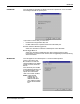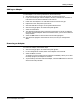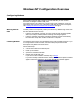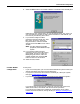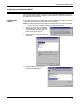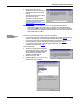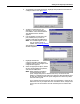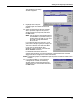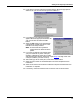Manual
27
Adding or Reconfiguring a RAS Device
4. Enter the location of the
Windows NT files (for example,
d:\i386) and select the Continue
button.
The appropriate files are copied
onto your hard drive.
The RAS installation process
automatically launches the Add
RAS Device process. Go to
Adding or Reconfiguring a RAS
Device, Step 5.
Note: If you install or reinstall RAS from your original Windows NT 4.0
distribution media, you must install or reinstall the latest Windows NT
Service Pack after installing/reinstalling RAS. This is necessary because
most Service Packs include RAS-related files that are newer than the files on
the NT distribution media.
Adding or
Reconfiguring a
RAS Device
There are several different ways to start this procedure:
• If you have previously installed RAS and configured at least one RAS device,
and are now adding or reconfiguring RAS devices, begin with Step 1
.
• If you have previously installed RAS and were in the process of installing a
modem when this process started automatically, begin with Step 3
.
• If you were in the process of installing RAS when this process started
automatically, begin with Step 5
.
Follow these steps:
1. Open the Control Panel and double-
click the Network icon, or right-click
on the Network Neighborhood and
select the Properties button. The
Network window appears.
2. Select the Services tab.
3. Highlight Remote Access Service and
select the Properties button.