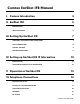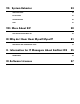Manual
Table Of Contents
10
IV. Setting up EarShot IFB IP Information
Introduction
EarShot IFB features two Ethernet ports (Primary and Secondary), which provide the following functionality to the
system:
• Voice-over-IP service provider accounts
• Attachment to PBXs
• Attachment to gateway devices (bridges to POTS, ISDN, E1/T1, etc.)
• Connection to Comrex Device Manager software
• Connection to the Toolbox Web-based Config Utility pages
Configuring EarShot IFB IP Information
EarShot IFB is shipped from the factory set to DHCP mode, so it will automatically find an address on your network,
if possible. The easiest way to find what that address is to use the Comrex Device Manager software, available
on our website for both Windows and Mac platforms. You can also use Device Manager to upgrade the firmware
on your EarShot IFB.
While it’s not technically required for EarShot IFB to have a static IP address, if the DHCP address changes you’ll
need to find the new address in order to configure the EarShot IFB via the Toolbox interface.
Each Ethernet port can be configured with a static IP address. This is most common, as it allows you to “find” the
mainframe on your network and call up the EarShot IFB Web GUI Interface at the fixed address.
There are three ways to set the static IP addressing for the two ethernet ports: Console IP Setup Interface (i.e.
connecting a keyboard, mouse and video monitor directly to the EarShot IFB), Device Manager’s “rescue mode”,
or through Toolbox.
Console IP Setup Interface
The console interface is shown below.
EarShot IFB has two Ethernet ports, labeled Primary and Secondary.
By default, the Primary Ethernet port is set to DHCP and the Secondary Ethernet port is disabled. The Secondary
port can be enabled via the console interface by choosing Configure->Secondary Network, selecting the box
labeled “Disabled“ and changing the selection to “Static”. (Please note: The Secondary network does not
support DHCP.) The Secondary Network must be enabled in the Console interface. Changes made in the web-
based Toolbox interface to the Secondary network will have no effect if it’s not first enabled in the console.