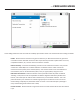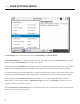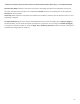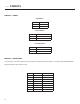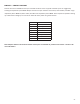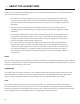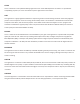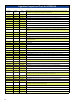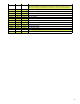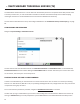Manual
52
The menu is divided into two secons: and .
Under , you can adjust the behavior of the F1 and F2 keys. If you have the opons checked,
you can also adjust the (for both short and long press).
The F1 key opens up the Dashboard menu by default. You can change the menu it opens, take a screen capture (which
will save to an aached USB dongle), cycle through screens, acvate one of the four Contact Closures, or disable it.
The F2 key cycles through screens by default, but can be set to change the menu it opens, take a screen capture (which
will save to an aached USB dongle), cycle through screens, or acvate one of the four Contact Closures or disable it.
The Home Key opens the screen by default. You can either disable this behavior, switch to a
dierent menu, or cycle through screens. The entry shows the by default, but can be
changed to disabled or set to open a menu.
Under , allows you to adjust the appearance and locaon of the audio overlay showing
levels of the Local, Return and Input knobs.