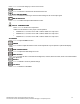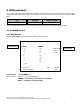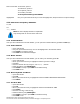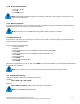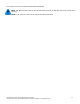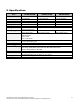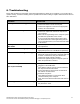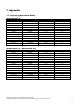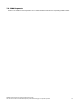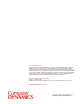Hardware manual
Field of Command: To edit name, press F1
To active Scan, press F2
To set System, press F3
To exit OSD, press ESC
To accept Command, press ENTER
Highlight Bar: Use your up and down arrow keys to move the highlight bar, and press Enter to accept the change.
4.1.2.
Characters Accepted by OSD Menu
a-z, A-Z
0-9
- = / ,
。
; SPACE
Note: the menu displays all letters in capital letter.
Only the keyboard can be used in the OSD menu.
4.1.3. Command Menu
Once you have activated the main OSD Window, you can open the Command Menu by press F1 and F3 keys.
4.1.4. Select Channel
--- Open OSD window
--- Use your up and down arrow keys to move the highlight bar to the selected channel
--- Press Enter to accept the change
--- Press ESC to exit and discard changes
4.1.5. Name Channel
Once you have activated the main OSD Window, you can name your channel by press F1.
--- Open OSD window
--- Move up and down arrow key to highlight the channel you wish to change
--- Press F1
--- Enter the channel name by using a-z, A-Z, 0-9, =-/, . ; SPACE
--- Delete the letter by using Backspace
--- Press Enter to accept or press ESC to exit without saving
--- Press ESC to exit
4.1.6. Reset keyboard and Mouse
--- Open OSD window
--- Press F3
--- Move up and down arrow key to highlight the channel of RESET KEYBOARD AND MOUSE
--- Press Enter
4.1.7. Set Scan Rate
--- Open OSD window
--- Press F3
--- Move up and down arrow key to highlight the channel of SCAN DELAY TIME
--- Press Enter
--- Enter the scan rate
(
0-255 seconds
)
--- Delete the letter by using Backspace
--- Press Enter to accept or press ESC to exit without saving
--- Press ESC to exit
Nd-WNxx-KB 1U Rack LCD Drawer Hardware User Guide
This document contains Confidential/Proprietary Information belonging to Computer Dynamics
4-2