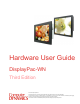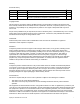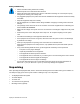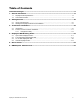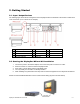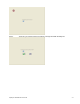Hardware User Guide DisplayPac-WN Third Edition © 2012 Computer Dynamics Computer Dynamics is a division of Cimtec Automation. All rights reserved. No part of this publication may be reproduced, stored in a retrieval system, or transmitted in any form or by any means, electronic, mechanical, photocopying, recording, or otherwise without the prior written permission of Computer Dynamics. This document contains Confidential/Proprietary Information belonging to Computer Dynamics.
Document History Version Date Description Author 1.0 2008.11.20 First version C.D. 1.1 2009.06.15 Add additional processor specifications. C.D. 1.2 2010.09.20 Remove Pentium M and LX800 processor specifications. Add AtomC.D. processor specifications. Replace IO device illustration. Copyright Notice This document is copyrighted, 2009 by the Manufacturer. The information provided in this document has been carefully checked and is accurate at the time of publication.
Warnings, Cautions, and Notes as Used in this Publication Warning notices are used in this publication to emphasize that hazardous voltages, currents, temperatures, or other conditions that could cause personal injury exist in this equipment or may be associated with its use. In situations where inattention could cause either personal injury or damage to equipment, a Warning notice is used. Caution notices are used where equipment might be damaged if care is not taken.
Safety and Warranty • Please read these safety instructions carefully. • Please keep this user's manual for later reference. • Please disconnect this equipment from any AC outlet before cleaning. Do not use liquid or spray detergents for cleaning, use a damp cloth. • For pluggable equipment, the power outlet must be installed near the equipment and must be easily accessible. • Keep this equipment away from humidity. • Put this equipment on a reliable surface during installation.
Table of Contents Informational Pages.....................................................................................................................ii 1. General Information.............................................................................................................1-1 1.1. 1.2. DisplayPac-WN Specifications............................................................................................................1-1 LCD Selection Guide..................................................
1. General Information ® 945 GME chipset combined with a TFT LCD The DisplayPac-WN is a high performance, low power PC with Intel panel. The Intel Core™ 2 Duo high performance processor delivers the most performance per watt available in the market. The DisplayPac-WN is designed to satisfy most of the applications in the industrial market, such as POS, KIOSK, Industrial Automation, HMI and Programmable Control System.
2. Getting Started 2.1. Input / Output Devices The following figure shows the I/O arrangement of the DisplayPac-WN. The backside of the chassis contains most of the connectors (10.4" is shown as an example). 1 Brightness Adjustment Knob 5 Audio Jack 9 RS-232 2 Power On 6 USB 10 PS/2 3 Power Reset 7 RJ-45 11 DC IN Power Jack 4 RS-232 (optional) 8 VGA Out 2.2. Starting the DisplayPac-WN and O/S Installation 1. 2. 3. 4. 5.
3. Touch Driver Installation 3.1. Introduction The DisplayPac-WN supports the ELO AccuTouch touchscreen system, which consists of a touchscreen and an electronic touchscreen controller. The DisplayPac-WN touch device uses a RS-232 interface touch controller card via the COM3 port inside the DisplayPac-WN. When the touch driver is installed, the ELO system will detect COM4 port automatically. The ELO AccuTouch touchscreen is based on patented resistive technology.
3.2.1. Configuration Utility After finishing the installation, please follow the steps to test the configuration utility. Step 1. Enter “My Computer”, click the “ELO touchscreen” short-cut function. Step 2. Click “Align” function key to go to next step. Step 3. Correct 4 point locations on screen with the DisplayPac-WN. Screen display as follows.
Step 4. Touch the “yes” function if the cursor follows your finger and finish the utility test.
4. DisplayPac-WN Mounting Guide The DisplayPac-WN is suitable for most industrial/commercial applications, by any kind of mounting approach. Three main mounting approaches: Panel Mount / Chassis / Open Frame are very easy for users to install, as the following illustrations show: 4.1. Open Frame DisplayPac-WN • • • Panel is aligned with the front of the open frame metal housing Users can affix the DisplayPac-WN with their own front bezel. VESA mount holes are also available for mounting from the rear.
DisplayPac-WN Size VESA Mount Dimension VESA Mount Dimension 5.7" 10.
4.2. 5 mm Panel Mount DisplayPac-WN • • • • Panel is aligned with the front of the open frame metal housing Touch/Glass is higher than open-frame metal housing. Users can affix the DisplayPac-WN to their fixture (max. 12 mm) VESA mount holes are also available for mounting from the rear.
DisplayPac-WN Hardware User Guide 4-4
4.3. 10 mm IP65 DisplayPac-WN • • • Touch/Glass is aligned with the front of the open frame metal housing. Users can affix the DisplayPac-WN to their fixture by M3 screws. VESA mount holes are also available for mounting from the rear.
4.4. Chassis DisplayPac-WN Affix the DisplayPac-WN with four screws (standard VESA), and fasten to the wall with other four screws.
DisplayPac-WN Size VESA Mount Dimension VESA Mount Dimension 5.7" 10.4" 12.
5. Known Issues 1. There might be some image noises displayed at the time of PC boot and Windows start up. 2. When using an “external display” as CRT or LCD for external mode (Panel & CRT), the resolution of external display may be recommended equal to the CMOS setting for panel [Flat Panel Type]. Lower resolution than CMOS setting in Windows may cause indistinct display. Recommendation in CMOS setting: • Choose “CRT” only when use external display. • Choose “Panel” only when use internal panel display.
6. RMA Request & Return Form If you need to return one of our products for repair, please complete our RMA Request Form found on the support page of our website.
About Computer Dynamics Computer Dynamics (A CIMTEC Automation Company) is a leading global provider of flat panel display solutions for a wide range of industries and applications. Our comprehensive product offering includes open-frame, enclosed, and environmentally sealed flat panel display systems in both computer and monitor configurations.