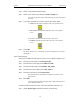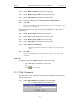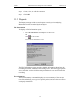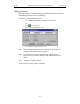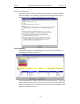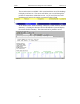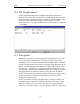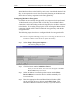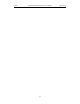User Manual Part 2
Table Of Contents
- 7. Recording Options
- 8. Display Options
- 9. Reading a CATC Trace
- 10. Decoding Higher Protocols
- 10.1 Introduction
- 10.2 LMP and L2CAP Messages
- 10.3 Decoding and Viewing Higher Protocol Data
- 10.4 Tooltips
- 10.5 Viewing Packets in LMP and L2CAP Messages
- 10.6 Types of LMP and L2CAP Messages
- 10.7 Viewing L2CAP Channel Connections
- 10.8 Viewing Protocol Messages and Transactions
- 10.9 Changing Protocol Assignments
- 11. Other Features
- 12. How to Contact CATC
- 13. Warranty and License
132
Merlin Protocol Analyzer User’s ManualCATC Version 1.6
allow Merlin to discover the Link Key on its own. Once Merlin has the Link
Key, it can capture the rest of what it needs by listening to the Master and
Slave devices as they negotiate for the Encryption Key.
Configuring Merlin for Encryption
For Merlin to successfully decrypt traffic, two steps need to be performed:
1) Merlin needs to be given the PIN or Link Key for each Master-Slave
connection; and 2) Recording needs to be begun before the Slave connects
to the Master. If recording is begun prior to the creating the Master-Slave
connection, Merlin will be able to obtain the encryption key and decode
encrypted traffic.
The following steps show how to configure Merlin for encrypted traffic.
Note Be sure to begin the following process prior to connecting your Slave device to
the Master or Merlin will not be able to capture the Link Key.
Step 1 Select Setup >Encryption Options ...
The following dialog box opens.
Step 2 Click the button marked Add Slave Device.
When you click this button, a list of devices will appear in the Slave
Device Address drop-down menu.
Step 3 Select an address from the drop-down menu marked Slave
Device Address or enter the Device Address manually if it
is not in the list.
Step 4 Enter the appropriate Personal Identification Number (PIN)
for the selected device to the box marked PIN Code. This
PIN allows Merlin to learn the Link Key. If you do not have