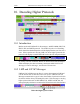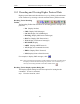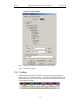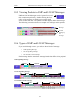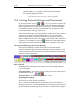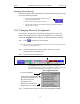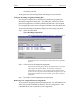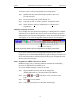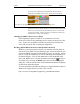User Manual Part 2
Table Of Contents
- 7. Recording Options
- 8. Display Options
- 9. Reading a CATC Trace
- 10. Decoding Higher Protocols
- 10.1 Introduction
- 10.2 LMP and L2CAP Messages
- 10.3 Decoding and Viewing Higher Protocol Data
- 10.4 Tooltips
- 10.5 Viewing Packets in LMP and L2CAP Messages
- 10.6 Types of LMP and L2CAP Messages
- 10.7 Viewing L2CAP Channel Connections
- 10.8 Viewing Protocol Messages and Transactions
- 10.9 Changing Protocol Assignments
- 11. Other Features
- 12. How to Contact CATC
- 13. Warranty and License
114
Merlin Protocol Analyzer User’s ManualCATC Version 1.6
A pop-up menu will appear indicating whether the message was
produced by an OBEX client or server. If the menu items appear
grayed-out (as they do in this example) it means that Merlin assigned the
client or server status based on data it found in the trace. If the menu
items appear in black, it means that the user assigned the status and is
therefore free to change the assignment.
Changing an OBEX Client or Server Status
If the beginning sequence of traffic is not recorded in a trace, the
client/server status of the transmitting devices will not be preserved in the
trace. In this case, the OBEX Client/Server pop-up menu will become
active and you will be able to change the assignment.
Decoding BNEP (Bluetooth Network Encapsulation Protocol)
BNEP is a protocol that allows devices to encapsulate network protocols
such as IP. Since BNEP can carry different types of network protocols, you
need to tell Merlin what protocol the BNEP is going to be carrying. You do
this via a script file called bnep.dec that is read during the initialization of
the Merlin software. This file tells Merlin how to decode BNEP fields.
Once read, BNEP can be correctly decoded by pressing the button on
the toolbar or by selecting the BNEP option from the Decoding Options
dialog box. If the decode file is not read at initialization, Merlin will display
the data in an undecoded format.
For more information on BNEP decoding, see a supplemental document on
BNEP in the support directory on the CATC web site:
http://www.catc.com/products/support/sup_merlinbluetooth.html
Left-click over the Type field to open the OBEX Client/Server Assign menu.