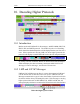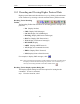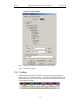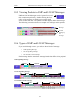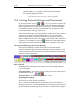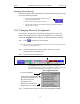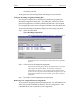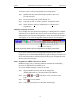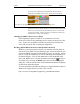User Manual Part 2
Table Of Contents
- 7. Recording Options
- 8. Display Options
- 9. Reading a CATC Trace
- 10. Decoding Higher Protocols
- 10.1 Introduction
- 10.2 LMP and L2CAP Messages
- 10.3 Decoding and Viewing Higher Protocol Data
- 10.4 Tooltips
- 10.5 Viewing Packets in LMP and L2CAP Messages
- 10.6 Types of LMP and L2CAP Messages
- 10.7 Viewing L2CAP Channel Connections
- 10.8 Viewing Protocol Messages and Transactions
- 10.9 Changing Protocol Assignments
- 11. Other Features
- 12. How to Contact CATC
- 13. Warranty and License
112
Merlin Protocol Analyzer User’s ManualCATC Version 1.6
not already selected.
At this point, the protocol assignment will change to your selection.
Using the Decoding Assignments Dialog Box
You can get a complete list of all protocol assignments by opening the
Decoding Assignments dialog box. This dialog box will tell you which
protocol assignments were made by Merlin and which are user-assigned.
User-assigned protocols can be reassigned if need be using this dialog box.
To open the Decoding Assignments dialog box and reassign a protocol,
Step 1 Select from the menu
View>Decoding assignments
The Decoding Assignments dialog box will open. A status message in
the bottom left corner of the dialog box will indicate who assigned the
protocol.
Step 2 Click on one of the displayed assignments.
If the protocol was assigned by Merlin, the Assign buttons on the right
will be grayed out and unavailable. If you want to change these
assignments, you will have to use the pop-up menus described in the
previous section. If a protocol has been manually assigned by a user, the
Assign buttons will become active and allow you to make a change in
assignment.
Step 3 If possible, click the appropriate Assign button.
Removing User-Assigned Protocol Assignments
As you practice assigning and reassigning protocols, you will find that one
of the more useful commands is "Remove All User Assignments." This
command allows you to undo all of your assignments.