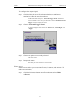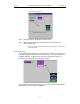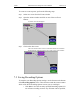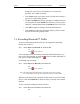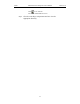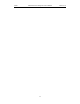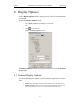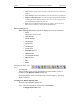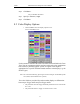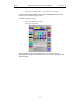User Manual Part 2
Table Of Contents
- 7. Recording Options
- 8. Display Options
- 9. Reading a CATC Trace
- 10. Decoding Higher Protocols
- 10.1 Introduction
- 10.2 LMP and L2CAP Messages
- 10.3 Decoding and Viewing Higher Protocol Data
- 10.4 Tooltips
- 10.5 Viewing Packets in LMP and L2CAP Messages
- 10.6 Types of LMP and L2CAP Messages
- 10.7 Viewing L2CAP Channel Connections
- 10.8 Viewing Protocol Messages and Transactions
- 10.9 Changing Protocol Assignments
- 11. Other Features
- 12. How to Contact CATC
- 13. Warranty and License
93
Merlin Protocol Analyzer User’s ManualCATC Version 1.6
Step 2 Click Save...
You see the Save As window.
Step 3 Specify a filename (*.opt).
Step 4 Click Save.
8.2 Color Display Options
• Click the Colors tab on the Display Options screen.
You see the Colors screen:
Use this menu to customize the colors associated with each field in the Trace
View. You can experiment with this option to achieve the color combination
best suited to a particular graphic system. A brighter color might be
appropriate for a specific field that should stand out in the display (e.g. the
Packet Types).
Note The colors of the following packet types cannot be changed: Invalid Data (packet
error) field (red) and Softbit Errors (yellow.)
Two color fields are provided for packet number displays to differentiate
between pre-Trigger traffic and post-Trigger traffic.
• The packet that causes the Trigger and all the packets before it are colored with
the - color.
• The packet that follows a Trigger is colored with the + color.