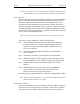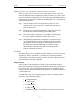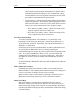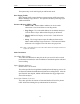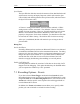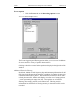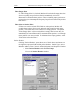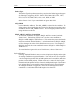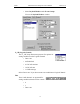User Manual Part 2
Table Of Contents
- 7. Recording Options
- 8. Display Options
- 9. Reading a CATC Trace
- 10. Decoding Higher Protocols
- 10.1 Introduction
- 10.2 LMP and L2CAP Messages
- 10.3 Decoding and Viewing Higher Protocol Data
- 10.4 Tooltips
- 10.5 Viewing Packets in LMP and L2CAP Messages
- 10.6 Types of LMP and L2CAP Messages
- 10.7 Viewing L2CAP Channel Connections
- 10.8 Viewing Protocol Messages and Transactions
- 10.9 Changing Protocol Assignments
- 11. Other Features
- 12. How to Contact CATC
- 13. Warranty and License
70
Merlin Protocol Analyzer User’s ManualCATC Version 1.6
Sync Window
The Sync Window slide bar controls the amount of time that Merlin should
wait between receiving an Inquiry Response (which will cause the Sync
LED to blink) and detecting Master-Slave piconet traffic (which will cause
the Sync LED to turn solid.)
A "Narrow" setting means that the wait time will be minimal, a "Wide"
setting means it will be "maximal." The default is "Narrow" and this is
suitable for most recordings. However, if significant drift occurs between
Merlin’s clock and that of the Master, Merlin may not be able to sync
properly to the piconet. Under these conditions, you should move the slide
bar towards the "Wide" Setting. The slide bar has five discrete settings.
After sync is established, Merlin will remain in sync as long as there is
piconet traffic.
Debug/Test
Do Not De-Whiten
Normally, all data packets sent between Bluetooth™ devices are whitened
(scrambled) to eliminate DC bias in the transmitted data stream. For debug
purposes or in the case where you have not integrated whitening into your
design, this option can be turned off. If you check this box, Merlin will
assume that none of the data it receives has been whitened, and will
therefore not apply dewhitening (descrambling) to received packets.
Enable CATC debug file
Checking this box enables the creation of a file that can be used by CATC
Support to aid in debugging. This option should always be disabled unless
you are requested to enable it by CATC personnel.
7.3 Recording Options - Events
If you have selected Event Trigger mode under the General tab in the
Recording Options screen, you may now select specific Bluetooth™ events
using the Events tab on the Recording Option Screen. You can also use the
Actions tab to define specific event sequences that will trigger Merlin to
record a Bluetooth™ session.
In addition, the Events and Actions screens allow you to specify which
packets you want to include or exclude from the recording.