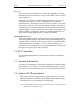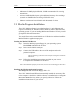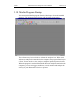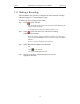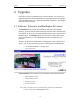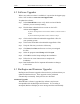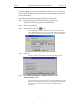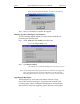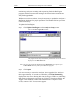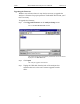User Manual Part 1
Table Of Contents
- Table of Contents
- 1. Overview
- 2. Quick Installation
- 3. Detailed Installation
- 4. Upgrades
- 5. Software Overview
- 6. Recording Wizard
20
Merlin Bluetooth Analyzer User’s ManualCATC Version 1.6
4.2 Software Upgrades
When a new software release is available, it is posted on the Support page
of the CATC website at www.catc.com/support.html.
To update the software,
Step 1 In the About Merlin screen, verify which version of Merlin
Software you are currently running.
Step 2 Find the latest released software version on the CATC
website under Support.
If you are running the latest version of the software, no further action is
needed.
If you are not running the latest version, continue to Step 3.
Step 3 Click on the first link to download the zipped Disk 1 files for
your operating system.
Step 4 Click on the second link to download the zipped Disk 2 files.
Step 5 Unzip the files into your choice of directory.
Step 6 Click Start, then Run, and browse to where you unzipped
the files.
Step 7 Select the program named Setup and click Open.
Step 8 Click OK to run the Setup and begin the installation.
Step 9 Follow the on-screen instructions to complete the
installation.
Step 10 Read the Readme file for important information on changes
in the release.
4.3 BusEngine and Firmware Upgrades
BusEngine and Firmware upgrades often need to be performed when you
update the Merlin software. These upgrades can be performed
automatically or manually. Both processes are described.
Automatic Upgrades
When Merlin’s software is upgraded, the software may become
incompatible with the BusEngine and Firmware. If a recording is
attempted, Merlin will display an error message and then automatically