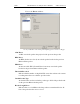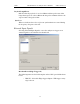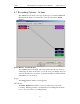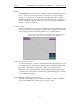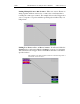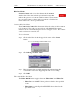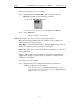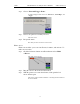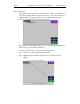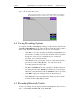User's Manual
Table Of Contents
- 7. Display Options
- 8. Reading a CATC Trace
- 8.1 Trace View Features
- 8.2 Interpreting the Displayed Information
- 8.3 Tooltips
- 8.4 Set Marker
- 8.5 Edit or Clear Marker
- 8.6 Adding Comments to a Trace File
- 8.7 Expanded and Collapsed Data Formats
- 8.8 Hide Frequency Hops
- 8.9 Hide Nulls and Polls
- 8.10 Menus in Clicked Fields
- 8.11 Hide Unassociated Traffic
- 8.12 Hide Channel
- 8.13 Hide Duplicated Traffic
- 9. Searching Traces
- 10. Decoding Protocols
- 10.1 Introduction
- 10.2 LMP and L2CAP Messages
- 10.3 Decoding and Viewing Higher Protocol Data
- 10.4 Tooltips
- 10.5 Viewing Packets in LMP and L2CAP Messages
- 10.6 Types of LMP and L2CAP Messages
- 10.7 Viewing L2CAP Channel Connections
- 10.8 Viewing Protocol Messages and Transactions
- 10.9 Decoding via the Profiles Toolbar
- 10.10 Changing Protocol Assignments
- 10.11 Encryption
- 10.12 Re-applying Encryption Settings
- 11. Reports & Exporting Data
- Appendix A: Merlin II Clock Calibration
- How to Contact CATC
- Limited Hardware Warranty
90
Merlin II Protocol Analyzer User’s ManualCATC SW Version 2.30
Step 2 Choose "External Trigger Form"
A menu will appear with choices for "Pulse Low", "Pulse High", and
"Toggle".
Step 3 Choose an option not currently selected.
The menu closes.
Step 4 Reopen the menu.
Note that your new selection is now checked.
Elastic Arrow
Elastic arrows allow you to associate Events, Counters, and Actions. To
make an association,
Step 1 Click the left mouse button on an Event button such as Hdr1
or Errors.
The elastic arrow appears.
Step 2 Drag the arrow to the desired Action button.
Step 3 With the pointer over an Actions button, click again the left
mouse button again.
The arrow is replaced with a black line connecting the Event button to
the Action button.