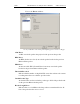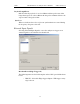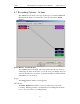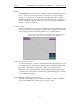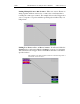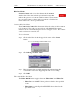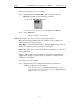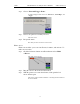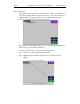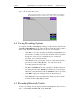User's Manual
Table Of Contents
- 7. Display Options
- 8. Reading a CATC Trace
- 8.1 Trace View Features
- 8.2 Interpreting the Displayed Information
- 8.3 Tooltips
- 8.4 Set Marker
- 8.5 Edit or Clear Marker
- 8.6 Adding Comments to a Trace File
- 8.7 Expanded and Collapsed Data Formats
- 8.8 Hide Frequency Hops
- 8.9 Hide Nulls and Polls
- 8.10 Menus in Clicked Fields
- 8.11 Hide Unassociated Traffic
- 8.12 Hide Channel
- 8.13 Hide Duplicated Traffic
- 9. Searching Traces
- 10. Decoding Protocols
- 10.1 Introduction
- 10.2 LMP and L2CAP Messages
- 10.3 Decoding and Viewing Higher Protocol Data
- 10.4 Tooltips
- 10.5 Viewing Packets in LMP and L2CAP Messages
- 10.6 Types of LMP and L2CAP Messages
- 10.7 Viewing L2CAP Channel Connections
- 10.8 Viewing Protocol Messages and Transactions
- 10.9 Decoding via the Profiles Toolbar
- 10.10 Changing Protocol Assignments
- 10.11 Encryption
- 10.12 Re-applying Encryption Settings
- 11. Reports & Exporting Data
- Appendix A: Merlin II Clock Calibration
- How to Contact CATC
- Limited Hardware Warranty
89
Merlin II Protocol Analyzer User’s ManualCATC SW Version 2.30
To filter an event in or out of a recording,
Step 1 Click the blue dot on Filter Out. (Note: the button may say
Filter In depending on the last action specified.)
You see the Filter Out/In menu:
Use this menu to toggle the selection between Filter Out and Filter In.
Step 2 Select "Filter In".
The button changes to read "Filter In".
Enabling High Pulse, Low Pulse or Pulse Toggle Signal Outputs
Once External Trigger Output has been enabled, you can configure the
output signal to one of three formats:
Pulse High - This is the default format. The Pulse High setting causes the
Analyzer to transmit a 5 volt, 16.66 nanosecond signal.
Pulse Low - This format causes the Analyzer to transmit a -5 volt, 16.66
nanosecond signal.
Toggle - This format causes the Analyzer to transmit a signal that will
toggle with each trigger event between a continuous 5 volt signal and a
continuous -5 volt signal.
To configure the output signal,
Step 1 Click the blue dot on an Event button that has a small arrow
attached to it like the one shown above.
A Blue Dot Menu will open. "External Trigger Form" should be a
choice available. If it is not, you will need to choose "Enable External
Trigger" and then reopen the menu.