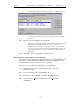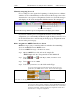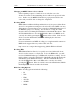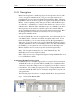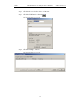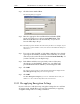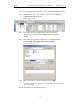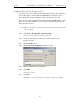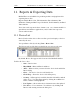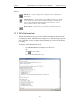User's Manual
Table Of Contents
- 7. Display Options
- 8. Reading a CATC Trace
- 8.1 Trace View Features
- 8.2 Interpreting the Displayed Information
- 8.3 Tooltips
- 8.4 Set Marker
- 8.5 Edit or Clear Marker
- 8.6 Adding Comments to a Trace File
- 8.7 Expanded and Collapsed Data Formats
- 8.8 Hide Frequency Hops
- 8.9 Hide Nulls and Polls
- 8.10 Menus in Clicked Fields
- 8.11 Hide Unassociated Traffic
- 8.12 Hide Channel
- 8.13 Hide Duplicated Traffic
- 9. Searching Traces
- 10. Decoding Protocols
- 10.1 Introduction
- 10.2 LMP and L2CAP Messages
- 10.3 Decoding and Viewing Higher Protocol Data
- 10.4 Tooltips
- 10.5 Viewing Packets in LMP and L2CAP Messages
- 10.6 Types of LMP and L2CAP Messages
- 10.7 Viewing L2CAP Channel Connections
- 10.8 Viewing Protocol Messages and Transactions
- 10.9 Decoding via the Profiles Toolbar
- 10.10 Changing Protocol Assignments
- 10.11 Encryption
- 10.12 Re-applying Encryption Settings
- 11. Reports & Exporting Data
- Appendix A: Merlin II Clock Calibration
- How to Contact CATC
- Limited Hardware Warranty
142
Merlin II Protocol Analyzer User’s ManualCATC SW Version 2.30
Buttons
11.2 File Information
The File Information report provides valuable information about how the
recording was made, what the buffer settings were, what the trigger options
were, and what version of all the analyzer hardware was used to make the
recording.
To display a File Information report,
• Select File Information under Report in the Menu Bar
OR
Click in the Tool Bar.
You see the File Information screen:
Edit Device -- Opens a dialog box for editing the device settings in the
Device List.
Add New Device -- Opens a dialog box for adding new devices to the list.
(You can also enter devices by performing an Inquiry.) This dialog box
lets you enter information that will appear in the device list: device
names, addresses, aliases, and comments.
Remove Device -- Removes the selected device from the Device List.