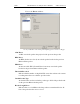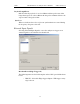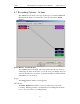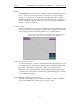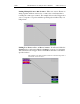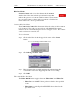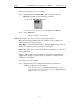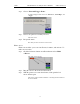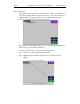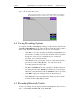User's Manual
Table Of Contents
- 7. Display Options
- 8. Reading a CATC Trace
- 8.1 Trace View Features
- 8.2 Interpreting the Displayed Information
- 8.3 Tooltips
- 8.4 Set Marker
- 8.5 Edit or Clear Marker
- 8.6 Adding Comments to a Trace File
- 8.7 Expanded and Collapsed Data Formats
- 8.8 Hide Frequency Hops
- 8.9 Hide Nulls and Polls
- 8.10 Menus in Clicked Fields
- 8.11 Hide Unassociated Traffic
- 8.12 Hide Channel
- 8.13 Hide Duplicated Traffic
- 9. Searching Traces
- 10. Decoding Protocols
- 10.1 Introduction
- 10.2 LMP and L2CAP Messages
- 10.3 Decoding and Viewing Higher Protocol Data
- 10.4 Tooltips
- 10.5 Viewing Packets in LMP and L2CAP Messages
- 10.6 Types of LMP and L2CAP Messages
- 10.7 Viewing L2CAP Channel Connections
- 10.8 Viewing Protocol Messages and Transactions
- 10.9 Decoding via the Profiles Toolbar
- 10.10 Changing Protocol Assignments
- 10.11 Encryption
- 10.12 Re-applying Encryption Settings
- 11. Reports & Exporting Data
- Appendix A: Merlin II Clock Calibration
- How to Contact CATC
- Limited Hardware Warranty
88
Merlin II Protocol Analyzer User’s ManualCATC SW Version 2.30
Blue Dot Menus
Count1, Count2 and a few other buttons in the Actions
window have blue dots in their top left-hand corners that
indicate the presence of context-sensitive menus. These menus
let you set the button’s values and/or operations. Click the left
mouse button on a dot to open the menu.
Counters Blue Dot Menu
The Count1 and Count2 blue dot menus allow the value of their counters
to be changed. The value you specify here tells Merlin II how many
instances of an event must take place before a trigger occurs. The counter
can be set between 1 and 65,535.
To set a Counter,
Step 1 Click on the blue dot in the upper left corner of the Count
button.
You see the Change Counter Value menu:
Step 2 Click Change Counter Value
You see the Input Counter Value menu
Step 3 Enter an input value to tell the Analyzer how many times this
event must occur before triggering the end of a recording
Step 4 Click OK.
Filter Out/In Blue Dot Menu
The Filter Out/In button toggles between "Filter Out" and "Filter In".
• Filter In records ONLY those packets related to the specified
event.
• Filter Out records all packets EXCEPT those related to the
specified event.