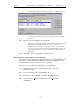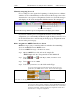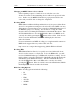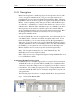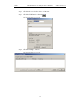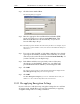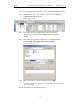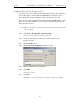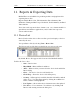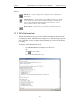User's Manual
Table Of Contents
- 7. Display Options
- 8. Reading a CATC Trace
- 8.1 Trace View Features
- 8.2 Interpreting the Displayed Information
- 8.3 Tooltips
- 8.4 Set Marker
- 8.5 Edit or Clear Marker
- 8.6 Adding Comments to a Trace File
- 8.7 Expanded and Collapsed Data Formats
- 8.8 Hide Frequency Hops
- 8.9 Hide Nulls and Polls
- 8.10 Menus in Clicked Fields
- 8.11 Hide Unassociated Traffic
- 8.12 Hide Channel
- 8.13 Hide Duplicated Traffic
- 9. Searching Traces
- 10. Decoding Protocols
- 10.1 Introduction
- 10.2 LMP and L2CAP Messages
- 10.3 Decoding and Viewing Higher Protocol Data
- 10.4 Tooltips
- 10.5 Viewing Packets in LMP and L2CAP Messages
- 10.6 Types of LMP and L2CAP Messages
- 10.7 Viewing L2CAP Channel Connections
- 10.8 Viewing Protocol Messages and Transactions
- 10.9 Decoding via the Profiles Toolbar
- 10.10 Changing Protocol Assignments
- 10.11 Encryption
- 10.12 Re-applying Encryption Settings
- 11. Reports & Exporting Data
- Appendix A: Merlin II Clock Calibration
- How to Contact CATC
- Limited Hardware Warranty
141
Merlin II Protocol Analyzer User’s ManualCATC SW Version 2.30
11. Reports & Exporting Data
Merlin II has several utilities for producing statistics and graphs and for
exporting data to files.
Reports include Device List, File Information, Error Summary, Bus
Utilization, Timing and Bus Usage Calculation, Traffic Summary and Real
Time Statistics.
Trace data can be exported to three formats: text, .csv (a format suitable for
spreadsheets and database applications), and, if audio data is present,
various audio formats.
11.1 Device List
Device List describes devices discovered in a previous inquiry or devices
entered by the user.
You open Device List by selecting View > Device List.
The list is stored in a file that is updated from one session to the next.
By default, Device List appears at the bottom of the Merlin II window.
Fields in the Device List
• State -- Device State
• BD_ADDR -- Bluetooth Device Address
• Alias -- Whatever alias you entered for the device in the Add New
Device dialog
• Class -- The device class for each listed device
• Clock Freq -- Shows the device's Clock Frequency
• Security -- If Encryption is enabled, then this field will be marked
with a "Yes." You enter Encryption by clicking the Add Devices
button, and then clicking Options
• Last Update -- Shows when device information was last updated
• User Notes -- User comments. You add notes by clicking Add
Devices and entering text into the dialog box