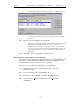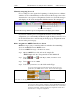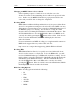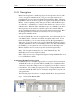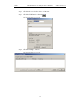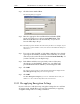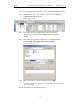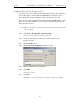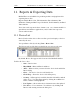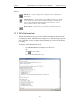User's Manual
Table Of Contents
- 7. Display Options
- 8. Reading a CATC Trace
- 8.1 Trace View Features
- 8.2 Interpreting the Displayed Information
- 8.3 Tooltips
- 8.4 Set Marker
- 8.5 Edit or Clear Marker
- 8.6 Adding Comments to a Trace File
- 8.7 Expanded and Collapsed Data Formats
- 8.8 Hide Frequency Hops
- 8.9 Hide Nulls and Polls
- 8.10 Menus in Clicked Fields
- 8.11 Hide Unassociated Traffic
- 8.12 Hide Channel
- 8.13 Hide Duplicated Traffic
- 9. Searching Traces
- 10. Decoding Protocols
- 10.1 Introduction
- 10.2 LMP and L2CAP Messages
- 10.3 Decoding and Viewing Higher Protocol Data
- 10.4 Tooltips
- 10.5 Viewing Packets in LMP and L2CAP Messages
- 10.6 Types of LMP and L2CAP Messages
- 10.7 Viewing L2CAP Channel Connections
- 10.8 Viewing Protocol Messages and Transactions
- 10.9 Decoding via the Profiles Toolbar
- 10.10 Changing Protocol Assignments
- 10.11 Encryption
- 10.12 Re-applying Encryption Settings
- 11. Reports & Exporting Data
- Appendix A: Merlin II Clock Calibration
- How to Contact CATC
- Limited Hardware Warranty
139
Merlin II Protocol Analyzer User’s ManualCATC SW Version 2.30
To correct an improperly decrypted trace file, perform the following steps.
Step 1 With the trace open, open the Device List by selecting View
> Device List from the menu.
The Device List opens.
Step 2 Follow the directions outlined above in Section 10.11,
“Encryption” on page 136 for adding/editing encryption
settings.
Step 3 Once the new encryption settings have been applied, run the
command File > Re-apply Encryption Settings ...
A Save As dialog box opens.
Step 4 Enter a file name (or use the default) and click OK.
The file is saved and the new settings are automatically applied. The new file
opens automatically.
The file should now be decrypted properly.