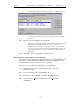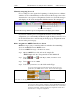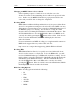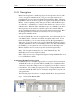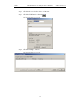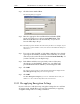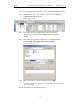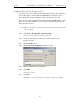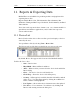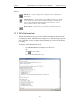User's Manual
Table Of Contents
- 7. Display Options
- 8. Reading a CATC Trace
- 8.1 Trace View Features
- 8.2 Interpreting the Displayed Information
- 8.3 Tooltips
- 8.4 Set Marker
- 8.5 Edit or Clear Marker
- 8.6 Adding Comments to a Trace File
- 8.7 Expanded and Collapsed Data Formats
- 8.8 Hide Frequency Hops
- 8.9 Hide Nulls and Polls
- 8.10 Menus in Clicked Fields
- 8.11 Hide Unassociated Traffic
- 8.12 Hide Channel
- 8.13 Hide Duplicated Traffic
- 9. Searching Traces
- 10. Decoding Protocols
- 10.1 Introduction
- 10.2 LMP and L2CAP Messages
- 10.3 Decoding and Viewing Higher Protocol Data
- 10.4 Tooltips
- 10.5 Viewing Packets in LMP and L2CAP Messages
- 10.6 Types of LMP and L2CAP Messages
- 10.7 Viewing L2CAP Channel Connections
- 10.8 Viewing Protocol Messages and Transactions
- 10.9 Decoding via the Profiles Toolbar
- 10.10 Changing Protocol Assignments
- 10.11 Encryption
- 10.12 Re-applying Encryption Settings
- 11. Reports & Exporting Data
- Appendix A: Merlin II Clock Calibration
- How to Contact CATC
- Limited Hardware Warranty
134
Merlin II Protocol Analyzer User’s ManualCATC SW Version 2.30
Manually Assigning Protocols
If a recording does not capture the beginning of a dialog between a Master
and Slave devices, Merlin II may not have the L2CAP messages it needs to
determine the correct protocol assignments. In this case, L2CAP messages
will display an "N" in the Assignment field that means "Not Assigned."
If you know what the protocol assignment should be for the missing
assignments, you can manually add them by right-clicking your mouse over
the A field shown above and selecting from the pop-up Assignment menu
shown on the previous page.
Other Assignments: OBEX Client/Server Status
OBEX messages carry a status that indicates whether the transmitting
device is an OBEX client or OBEX server.
To view an OBEX message’s client/server status,
Step 1 Open an OBEX trace file such as the sample file
"OBEXsample.tfb" in C:\Program files\CATC\Merlin II.
Step 2 Press . , and to hide Hops, NAKs, and unassociated
traffic.
Step 3 Press to decode OBEX.
Step 4 Left-click your mouse over the field marked Type.
A pop-up menu will appear indicating whether the message was
produced by an OBEX client or server. If the menu items appear
grayed-out (as they do in this example) it means that Merlin II assigned
the client or server status based on data it found in the trace. If the menu
items appear in black, it means that the user assigned the status and is
therefore free to change the assignment.
N=Protocol not assigned
An L2CAP message without a protocol assignment for the higher protocol data.
Left-click over the Type field to open the OBEX Client/Server Assign menu.