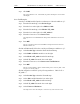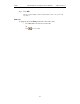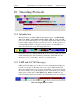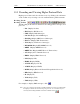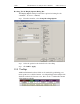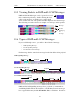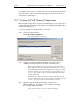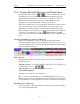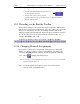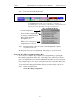User's Manual
Table Of Contents
- 7. Display Options
- 8. Reading a CATC Trace
- 8.1 Trace View Features
- 8.2 Interpreting the Displayed Information
- 8.3 Tooltips
- 8.4 Set Marker
- 8.5 Edit or Clear Marker
- 8.6 Adding Comments to a Trace File
- 8.7 Expanded and Collapsed Data Formats
- 8.8 Hide Frequency Hops
- 8.9 Hide Nulls and Polls
- 8.10 Menus in Clicked Fields
- 8.11 Hide Unassociated Traffic
- 8.12 Hide Channel
- 8.13 Hide Duplicated Traffic
- 9. Searching Traces
- 10. Decoding Protocols
- 10.1 Introduction
- 10.2 LMP and L2CAP Messages
- 10.3 Decoding and Viewing Higher Protocol Data
- 10.4 Tooltips
- 10.5 Viewing Packets in LMP and L2CAP Messages
- 10.6 Types of LMP and L2CAP Messages
- 10.7 Viewing L2CAP Channel Connections
- 10.8 Viewing Protocol Messages and Transactions
- 10.9 Decoding via the Profiles Toolbar
- 10.10 Changing Protocol Assignments
- 10.11 Encryption
- 10.12 Re-applying Encryption Settings
- 11. Reports & Exporting Data
- Appendix A: Merlin II Clock Calibration
- How to Contact CATC
- Limited Hardware Warranty
129
Merlin II Protocol Analyzer User’s ManualCATC SW Version 2.30
view higher protocol data, you will need to decode the messages (shown in
the next section). The decoded data will appear as new lines in the trace
called "Protocol Messages."
10.7 Viewing L2CAP Channel Connections
Once L2CAP messages have been decoded and displayed, you can check or
change their L2CAP channel connections by opening the L2CAP Decoding
Connections dialog box.
To view or change an L2CAP channel connection,
Step 1 Select from the menu bar
View>Decoding Assignments
The following dialog box will open.
Step 2 Click on a channel assignment and then look at the Connect
and Disconnect buttons on the far right of the dialog box.
If the Connect and Disconnect buttons are grayed-out, it means that
Merlin II made the channel assignments using data in the trace. You can
verify that Merlin II performed the assignments by looking at the text in
the "Slave Channel" box in the lower left corner of the dialog box. If
you see "Connection Recorded" it means that Merlin II performed the
channel assignments.
If Merlin II was not able to make these channel assignments, then the
Connect and Disconnect buttons on the right side of the dialog box will
be active. You can then assign and edit channel connections.
Step 3 Open the drop-down menu labeled LT_Addr (Active
Member Address). If possible, select an address other than
the currently displayed address.
The connections for the ’new’ device should now display.