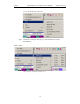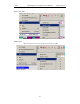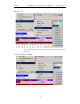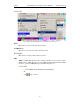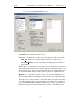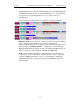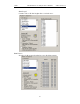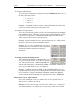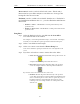User's Manual
Table Of Contents
- 7. Display Options
- 8. Reading a CATC Trace
- 8.1 Trace View Features
- 8.2 Interpreting the Displayed Information
- 8.3 Tooltips
- 8.4 Set Marker
- 8.5 Edit or Clear Marker
- 8.6 Adding Comments to a Trace File
- 8.7 Expanded and Collapsed Data Formats
- 8.8 Hide Frequency Hops
- 8.9 Hide Nulls and Polls
- 8.10 Menus in Clicked Fields
- 8.11 Hide Unassociated Traffic
- 8.12 Hide Channel
- 8.13 Hide Duplicated Traffic
- 9. Searching Traces
- 10. Decoding Protocols
- 10.1 Introduction
- 10.2 LMP and L2CAP Messages
- 10.3 Decoding and Viewing Higher Protocol Data
- 10.4 Tooltips
- 10.5 Viewing Packets in LMP and L2CAP Messages
- 10.6 Types of LMP and L2CAP Messages
- 10.7 Viewing L2CAP Channel Connections
- 10.8 Viewing Protocol Messages and Transactions
- 10.9 Decoding via the Profiles Toolbar
- 10.10 Changing Protocol Assignments
- 10.11 Encryption
- 10.12 Re-applying Encryption Settings
- 11. Reports & Exporting Data
- Appendix A: Merlin II Clock Calibration
- How to Contact CATC
- Limited Hardware Warranty
122
Merlin II Protocol Analyzer User’s ManualCATC SW Version 2.30
Intersection is used to search for all selected events: "Find x and y."
Intersection lets you tell the analyzer to search the trace for any packet
having all of the selected events.
Exclusion is used to exclude selected traffic from the trace. Exclusion is
used with Union and Intersection --i.e., you select Exclusion with Union or
Intersection.
• Exclusion + Union -- tells Merlin II to exclude packets with any of the
specified events.
• Exclusion + Intersection -- tells Merlin II to exclude packets with all of the
specified events.
Using Find
Step 1 Select the display level to be searched from the Search For
box on the left side of the window.
For example, to search through L2CAP messages, select L2CAP. The display
level that you select will affect options presented in the Events Group box.
Step 2 Select a search direction and origin.
Step 3 Select one or more events from the Events Group box.
Your choices will affect options presented in the box on the right side of the
screen.
Step 4 If you have selected two or more criteria, then select either :
• Union: Find all packets that match ANY of the specified events. An
example would be to find packets with either X or Y.
• Intersection: Find all packets that match ALL of the specified
events. An example would be to find all packets with X and Y.
If you want to selected events from the trace, then select:
• Exclusion: Exclude all packets that match any of the specified
events. This option works in conjunction with Union and Intersection.
Select an exclusion plus one of the other two options. If you select
Exclusion and Union, it means Exclude packets in any of the
following events. An example would be to exclude packets with
either X or Y.