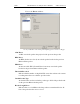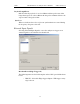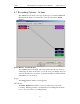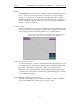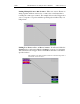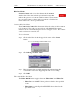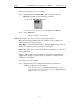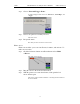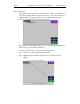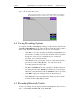User's Manual
Table Of Contents
- 7. Display Options
- 8. Reading a CATC Trace
- 8.1 Trace View Features
- 8.2 Interpreting the Displayed Information
- 8.3 Tooltips
- 8.4 Set Marker
- 8.5 Edit or Clear Marker
- 8.6 Adding Comments to a Trace File
- 8.7 Expanded and Collapsed Data Formats
- 8.8 Hide Frequency Hops
- 8.9 Hide Nulls and Polls
- 8.10 Menus in Clicked Fields
- 8.11 Hide Unassociated Traffic
- 8.12 Hide Channel
- 8.13 Hide Duplicated Traffic
- 9. Searching Traces
- 10. Decoding Protocols
- 10.1 Introduction
- 10.2 LMP and L2CAP Messages
- 10.3 Decoding and Viewing Higher Protocol Data
- 10.4 Tooltips
- 10.5 Viewing Packets in LMP and L2CAP Messages
- 10.6 Types of LMP and L2CAP Messages
- 10.7 Viewing L2CAP Channel Connections
- 10.8 Viewing Protocol Messages and Transactions
- 10.9 Decoding via the Profiles Toolbar
- 10.10 Changing Protocol Assignments
- 10.11 Encryption
- 10.12 Re-applying Encryption Settings
- 11. Reports & Exporting Data
- Appendix A: Merlin II Clock Calibration
- How to Contact CATC
- Limited Hardware Warranty
85
Merlin II Protocol Analyzer User’s ManualCATC SW Version 2.30
6.7 Recording Options - Actions
The Actions screen allows you to specify the type of action that Merlin II
should perform when it encounters the events specified in the Events
window.
Action Buttons - Their Functions
The Action buttons in the right side of the window provide the means of
setting triggers, filters, and restarts. To set an action, you simply drag your
mouse from an Event to an Action. As described further on, this movement
will link the two via an arrow.
Trigger
The Trigger button enables event triggering.
Filter In/Out
The Filter In/Out button allows events to be filtered in or out of the
recording. Filtering provides a useful method of excluding data from the
trace so you can conserve recording memory.