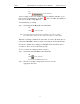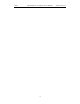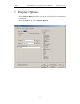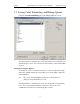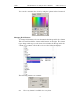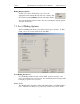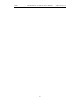User's Manual
Table Of Contents
- 7. Display Options
- 8. Reading a CATC Trace
- 8.1 Trace View Features
- 8.2 Interpreting the Displayed Information
- 8.3 Tooltips
- 8.4 Set Marker
- 8.5 Edit or Clear Marker
- 8.6 Adding Comments to a Trace File
- 8.7 Expanded and Collapsed Data Formats
- 8.8 Hide Frequency Hops
- 8.9 Hide Nulls and Polls
- 8.10 Menus in Clicked Fields
- 8.11 Hide Unassociated Traffic
- 8.12 Hide Channel
- 8.13 Hide Duplicated Traffic
- 9. Searching Traces
- 10. Decoding Protocols
- 10.1 Introduction
- 10.2 LMP and L2CAP Messages
- 10.3 Decoding and Viewing Higher Protocol Data
- 10.4 Tooltips
- 10.5 Viewing Packets in LMP and L2CAP Messages
- 10.6 Types of LMP and L2CAP Messages
- 10.7 Viewing L2CAP Channel Connections
- 10.8 Viewing Protocol Messages and Transactions
- 10.9 Decoding via the Profiles Toolbar
- 10.10 Changing Protocol Assignments
- 10.11 Encryption
- 10.12 Re-applying Encryption Settings
- 11. Reports & Exporting Data
- Appendix A: Merlin II Clock Calibration
- How to Contact CATC
- Limited Hardware Warranty
101
Merlin II Protocol Analyzer User’s ManualCATC SW Version 2.30
7.4 Saving Display Options
To complete your display options settings, use the features at the bottom of
the Display Options window. These features remain the same no matter
which of the four Display Options windows you are working in.
• Click Save to save the currently specified display options for use in
future sessions. Any file name can be specified, but you must use
the .opt extension. If no extension is specified, .opt is added by
default.
• Click Load to load a previously saved *.opt file, thus restoring a
previous set of display options.
• The Save as Default function is equivalent to the Save function,
specifying the file name default.opt. Whenever you start up the
Analyzer, it automatically loads the default.opt file if one exists.
• Click OK to apply any changes you have made to Display Options
and close this dialog box.
• Click Cancel to cancel any immediate changes you have made and
exit the Display Options menu.
• Click Apply to apply your changes while keeping the Display
Options window open.