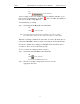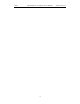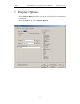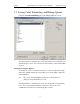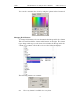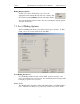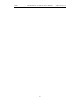User's Manual
Table Of Contents
- 7. Display Options
- 8. Reading a CATC Trace
- 8.1 Trace View Features
- 8.2 Interpreting the Displayed Information
- 8.3 Tooltips
- 8.4 Set Marker
- 8.5 Edit or Clear Marker
- 8.6 Adding Comments to a Trace File
- 8.7 Expanded and Collapsed Data Formats
- 8.8 Hide Frequency Hops
- 8.9 Hide Nulls and Polls
- 8.10 Menus in Clicked Fields
- 8.11 Hide Unassociated Traffic
- 8.12 Hide Channel
- 8.13 Hide Duplicated Traffic
- 9. Searching Traces
- 10. Decoding Protocols
- 10.1 Introduction
- 10.2 LMP and L2CAP Messages
- 10.3 Decoding and Viewing Higher Protocol Data
- 10.4 Tooltips
- 10.5 Viewing Packets in LMP and L2CAP Messages
- 10.6 Types of LMP and L2CAP Messages
- 10.7 Viewing L2CAP Channel Connections
- 10.8 Viewing Protocol Messages and Transactions
- 10.9 Decoding via the Profiles Toolbar
- 10.10 Changing Protocol Assignments
- 10.11 Encryption
- 10.12 Re-applying Encryption Settings
- 11. Reports & Exporting Data
- Appendix A: Merlin II Clock Calibration
- How to Contact CATC
- Limited Hardware Warranty
100
Merlin II Protocol Analyzer User’s ManualCATC SW Version 2.30
Hiding Packets, Messages, and Protocols
The "Hide Packets and Transactions" box contains two grids of checkboxes
for hiding whole packets, messages, protocols, and traffic from individual
devices. The grids are labeled "Devices to Hide" and "Levels to Hide".
Devices to Hide
The "Devices to Hide" grid lets you hide traffic
according to device address. The grid divides into
columns which represent different devices.
Columns labeled "0" through "7" and "All" represent the Active Member
Address of a device. By checking one of the boxes in a column, you hide
the traffic of the selected device (or traffic from all devices if you have
selected All.)
The row in which you place your checkmark determines whether you are
hiding traffic going to or from a device.
• Master - Hide traffic from a Master to selected Slaves
• Slave - Hide traffic from selected Slaves to the Master
• Both - Hide all traffic between the Master and selected Slave
Example: to hide all traffic from a Master to a Slave device
with an address of six, click the checkbox under column 6
on the row marked Master.
Levels to Hide
The "Levels to Hide" grid divides into rows which represent
the different packet, message, and protocol levels. Clicking
a checkbox will cause Merlin II to hide all traffic of a
selected level.
Traffic To Hide
At the bottom of the Hiding tab of the Display Options
window are check boxes for hiding HOPs, POLLs, NULLs,
and other kinds of traffic.