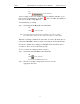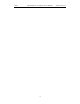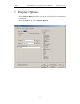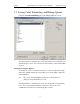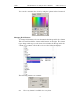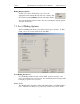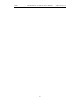User's Manual
Table Of Contents
- 7. Display Options
- 8. Reading a CATC Trace
- 8.1 Trace View Features
- 8.2 Interpreting the Displayed Information
- 8.3 Tooltips
- 8.4 Set Marker
- 8.5 Edit or Clear Marker
- 8.6 Adding Comments to a Trace File
- 8.7 Expanded and Collapsed Data Formats
- 8.8 Hide Frequency Hops
- 8.9 Hide Nulls and Polls
- 8.10 Menus in Clicked Fields
- 8.11 Hide Unassociated Traffic
- 8.12 Hide Channel
- 8.13 Hide Duplicated Traffic
- 9. Searching Traces
- 10. Decoding Protocols
- 10.1 Introduction
- 10.2 LMP and L2CAP Messages
- 10.3 Decoding and Viewing Higher Protocol Data
- 10.4 Tooltips
- 10.5 Viewing Packets in LMP and L2CAP Messages
- 10.6 Types of LMP and L2CAP Messages
- 10.7 Viewing L2CAP Channel Connections
- 10.8 Viewing Protocol Messages and Transactions
- 10.9 Decoding via the Profiles Toolbar
- 10.10 Changing Protocol Assignments
- 10.11 Encryption
- 10.12 Re-applying Encryption Settings
- 11. Reports & Exporting Data
- Appendix A: Merlin II Clock Calibration
- How to Contact CATC
- Limited Hardware Warranty
99
Merlin II Protocol Analyzer User’s ManualCATC SW Version 2.30
Hiding Display Options
To hide one or more fields in the trace, select the
appropriate item from the Group and color column, click
the checkbox marked Hidden, and click the Save button.
You can also hide Sequences from a trace by selecting the desired options
from the checkboxes.
7.3 Level Hiding Options
The Level Hiding tab allows you to hide various types of traffic. To hide
traffic, select one or more items, then click Save.
Level Hiding Parameters
Use the Hiding window to hide various fields, packets, messages, and
protocols from the Trace View screen. You can modify these settings at will
to display a specific area of a Trace.
Hiding Fields
The "Hide Fields" checkboxes allow individual fields to be hidden within a
trace. Click the checkbox(es) of your choice to hide one or more fields.