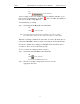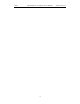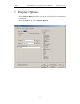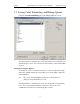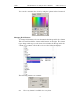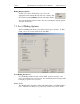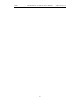User's Manual
Table Of Contents
- 7. Display Options
- 8. Reading a CATC Trace
- 8.1 Trace View Features
- 8.2 Interpreting the Displayed Information
- 8.3 Tooltips
- 8.4 Set Marker
- 8.5 Edit or Clear Marker
- 8.6 Adding Comments to a Trace File
- 8.7 Expanded and Collapsed Data Formats
- 8.8 Hide Frequency Hops
- 8.9 Hide Nulls and Polls
- 8.10 Menus in Clicked Fields
- 8.11 Hide Unassociated Traffic
- 8.12 Hide Channel
- 8.13 Hide Duplicated Traffic
- 9. Searching Traces
- 10. Decoding Protocols
- 10.1 Introduction
- 10.2 LMP and L2CAP Messages
- 10.3 Decoding and Viewing Higher Protocol Data
- 10.4 Tooltips
- 10.5 Viewing Packets in LMP and L2CAP Messages
- 10.6 Types of LMP and L2CAP Messages
- 10.7 Viewing L2CAP Channel Connections
- 10.8 Viewing Protocol Messages and Transactions
- 10.9 Decoding via the Profiles Toolbar
- 10.10 Changing Protocol Assignments
- 10.11 Encryption
- 10.12 Re-applying Encryption Settings
- 11. Reports & Exporting Data
- Appendix A: Merlin II Clock Calibration
- How to Contact CATC
- Limited Hardware Warranty
97
Merlin II Protocol Analyzer User’s ManualCATC SW Version 2.30
7.2 Setting Color, Formatting, and Hiding Options
Click the Color/Format/Hiding tab on the Display Options screen.
Use this window to customize the colors and formats associated with each
field in the Trace view. You can also use this window to hide fields within
the trace.
Setting Color Display Options
To change the colors of elements in the trace, select an item in the Group
and Color column and use the color pallet screen on the right to make the
desired changes.
Note The color of an Invalid Data (packet error) field cannot be
changed; it is permanently set to red.
Use this window to customize the colors associated with each field in the
trace. You can experiment with these options to achieve the color
combination best suited to a particular graphic system.