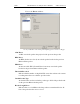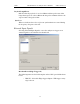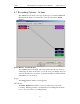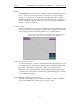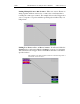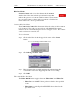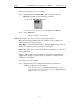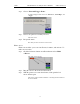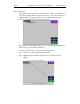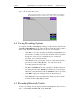CATC Merlin II Protocol Analyzer User’s Manual SW Version 2.30 You see the Errors window: Use any combination of the listed packet/signaling/protocol errors as a Trigger. CRC Error A CRC error in the packet data payload of the previous data packet. HEC Error An HEC (header error check) error in the packet header for the previous Bluetooth data packet. FEC Error An uncorrectable FEC (Forward Error Correction) error in the packet header for the previous Bluetooth data packet.
CATC Merlin II Protocol Analyzer User’s Manual SW Version 2.30 Payload Length Error Indicates that the payload of a received Bluetooth data packet was either longer than expected, or that a Bluetooth data packet terminated before the expected end of the payload data. Sync Loss When set, indicates that a loss of piconet synchronization occurred during the frequency slot prior to this slot.
CATC Merlin II Protocol Analyzer User’s Manual SW Version 2.30 6.7 Recording Options - Actions The Actions screen allows you to specify the type of action that Merlin II should perform when it encounters the events specified in the Events window. Action Buttons - Their Functions The Action buttons in the right side of the window provide the means of setting triggers, filters, and restarts. To set an action, you simply drag your mouse from an Event to an Action.
CATC Merlin II Protocol Analyzer User’s Manual SW Version 2.30 Restart The Restart button causes the two counters Count1 and Count2 to be reset to zero. It also causes the search for event sequences to restart. Event sequences are sequences of events that trigger the end of the recording. Restart buttons provide you with a way of saying "If you see a sequence of A, B, C, and D, then trigger. However, if you see X anywhere during the sequence, restart your search.
CATC Merlin II Protocol Analyzer User’s Manual SW Version 2.30 Linking Multiple Events to One Counter - When two or more Events are strung together and then connected to a counter, the event button that is touching the counter gets counted. The example below reads "Trigger after you see a sequence of a packet with the specified payload followed by a 21 null packets.
CATC Merlin II Protocol Analyzer User’s Manual SW Version 2.30 Blue Dot Menus Count1, Count2 and a few other buttons in the Actions window have blue dots in their top left-hand corners that indicate the presence of context-sensitive menus. These menus let you set the button’s values and/or operations. Click the left mouse button on a dot to open the menu. Counters Blue Dot Menu The Count1 and Count2 blue dot menus allow the value of their counters to be changed.
CATC Merlin II Protocol Analyzer User’s Manual SW Version 2.30 To filter an event in or out of a recording, Step 1 Click the blue dot on Filter Out. (Note: the button may say Filter In depending on the last action specified.) You see the Filter Out/In menu: Use this menu to toggle the selection between Filter Out and Filter In. Step 2 Select "Filter In". The button changes to read "Filter In".
CATC Merlin II Protocol Analyzer User’s Manual Step 2 SW Version 2.30 Choose "External Trigger Form" A menu will appear with choices for "Pulse Low", "Pulse High", and "Toggle". Step 3 Choose an option not currently selected. The menu closes. Step 4 Reopen the menu. Note that your new selection is now checked. Elastic Arrow Elastic arrows allow you to associate Events, Counters, and Actions. To make an association, Step 1 Click the left mouse button on an Event button such as Hdr1 or Errors.
CATC Merlin II Protocol Analyzer User’s Manual SW Version 2.30 Event Sequencing If you drag your mouse from one event button to another, you will create a compound condition known as an Event Sequence. An event sequence is a condition that says "Trigger when you see the following sequence of packets." The example below may help to clarify. This example means "Trigger when you see a packet with an Null Header followed by a packet with a Poll Header.
CATC Merlin II Protocol Analyzer User’s Manual Step 3 SW Version 2.30 Click on the other event. The arrow should connect to the second button and the second button should instantly change locations to the center section of the window. 6.8 Saving Recording Options To complete your Recording Options settings, use the features at the bottom of the Recording Options screen. These features remain the same no matter which of the three Recording Options screens you are working in.
CATC Merlin II Protocol Analyzer User’s Manual SW Version 2.30 OR Click on the Tool Bar. Your recording session can continue until it has finished naturally or you may need to stop manually by clicking on the Tool Bar, depending on how you set the Recording Options. To manually stop recording, Step 2 Select Stop under Record on the Menu Bar OR Click on the Tool Bar.
CATC Merlin II Protocol Analyzer User’s Manual 94 SW Version 2.
CATC Merlin II Protocol Analyzer User’s Manual SW Version 2.30 7. Display Options Use the Display Options menu to specify the way CATC Trace information is displayed. From the Setup menu, select Display Options.
CATC Merlin II Protocol Analyzer User’s Manual SW Version 2.30 7.1 General Display Options Use the General Display Options to specify the basic appearance of a Trace view. • • • • • Zoom Level: Adjustable in discrete increments from 10% to 200% percent. Enable Tips: Select to enable Tool Tips with explanation text to pop up when you position your cursor over various fields in the Trace View. Wrap: Causes packets to wrap within the window if their length exceeds the width of the window.
CATC Merlin II Protocol Analyzer User’s Manual SW Version 2.30 7.2 Setting Color, Formatting, and Hiding Options Click the Color/Format/Hiding tab on the Display Options screen. Use this window to customize the colors and formats associated with each field in the Trace view. You can also use this window to hide fields within the trace.
CATC Merlin II Protocol Analyzer User’s Manual SW Version 2.30 You can also customize the colors by using the options in the Custom tab. Changing Field Formats To change field formats, select an item under the Group and Color column. This action will enable the formats radio buttons on the right. The format types change with respect to the item selected under the Group and Color column.
CATC Merlin II Protocol Analyzer User’s Manual SW Version 2.30 Hiding Display Options To hide one or more fields in the trace, select the appropriate item from the Group and color column, click the checkbox marked Hidden, and click the Save button. You can also hide Sequences from a trace by selecting the desired options from the checkboxes. 7.3 Level Hiding Options The Level Hiding tab allows you to hide various types of traffic. To hide traffic, select one or more items, then click Save.
CATC Merlin II Protocol Analyzer User’s Manual SW Version 2.30 Hiding Packets, Messages, and Protocols The "Hide Packets and Transactions" box contains two grids of checkboxes for hiding whole packets, messages, protocols, and traffic from individual devices. The grids are labeled "Devices to Hide" and "Levels to Hide". Devices to Hide The "Devices to Hide" grid lets you hide traffic according to device address. The grid divides into columns which represent different devices.
CATC Merlin II Protocol Analyzer User’s Manual SW Version 2.30 7.4 Saving Display Options To complete your display options settings, use the features at the bottom of the Display Options window. These features remain the same no matter which of the four Display Options windows you are working in. • • • • • • Click Save to save the currently specified display options for use in future sessions. Any file name can be specified, but you must use the .opt extension. If no extension is specified, .
CATC Merlin II Protocol Analyzer User’s Manual 102 SW Version 2.
CATC Merlin II Protocol Analyzer User’s Manual SW Version 2.30 8. Reading a CATC Trace 8.1 Trace View Features • The Merlin II packet view display makes extensive use of color and graphics to fully document the captured traffic. • Packets are shown on separate rows, with their individual fields both labeled and color coded. • Packets are numbered (sequentially, as recorded), time-stamped, and highlighted to show the device status (master or slave).
CATC Merlin II Protocol Analyzer User’s Manual SW Version 2.
CATC Merlin II Protocol Analyzer User’s Manual SW Version 2.30 You can define a unique Marker for each packet. To place a marker on a packet, Step 1 Left-click on Packet # for the packet you wish to mark. Step 2 Select Set Marker. You see the Edit Marker Comment window where you can enter a unique comment about this packet.: Step 3 Enter your comment. Step 4 Click OK. A marked packet is indicated by a vertical red bar along the left edge of the packet # block: 8.
CATC Merlin II Protocol Analyzer User’s Manual SW Version 2.30 You see the Packet menu: To edit the Marker Comment, Step 2 Select Edit marker. You see the Edit marker comment window: Step 3 Edit the comment as desired. Step 4 Click OK. To clear a Marker, Step 5 Click Clear marker. The vertical red Marker bar disappears. 8.6 Adding Comments to a Trace File You can create, view, or edit the 100-character comment field associated with each Trace file.
CATC Merlin II Protocol Analyzer User’s Manual SW Version 2.30 8.7 Expanded and Collapsed Data Formats The data field can be expanded to display greater detail or collapsed to a compact view. The Expand/Collapse Data feature operates as a toggle. There are three ways to toggle between the two views. Double-Clicking You can expand or collapse a Data field by double-clicking anywhere in the Data field of a packet. Left-clicking a Field Arrow Many fields have small arrows in the top left corner.
CATC Merlin II Protocol Analyzer User’s Manual SW Version 2.30 If your Data Trace View is currently collapsed, you see the Expand Data menu: Note that you can choose to expand or collapse • Only the Data in the selected Data packet OR • Step 2 All Data Fields in the Trace View. Select the desired Expand Data or Collapse Data menu item. The Trace View is repositioned with the selected packet(s) adjusted in the format you have specified. 8.
CATC Merlin II Protocol Analyzer User’s Manual SW Version 2.30 8.10 Menus in Clicked Fields You can display the following menu when you click in a field in a trace. 8.11 Hide Unassociated Traffic You can hide all traffic that is not associated with the current decode level by pressing the Hide Unassociated Traffic button on the Tool Bar. From the Tool Bar • First, click one or more decode buttons such as the View L2CAP Messages .
CATC Merlin II Protocol Analyzer User’s Manual 110 SW Version 2.
CATC Merlin II Protocol Analyzer User’s Manual SW Version 2.30 9. Searching Traces Merlin II has several search commands that enable you to navigate a trace in search of key events such as errors and triggers. These commands are launched from the search menu. 9.1 Search Menu The Search menu provides several options for searching through recorded traffic, allowing you to find specific packets based on triggering status, packet number, marking, or content. • Click Search in the Menu bar.
CATC Merlin II Protocol Analyzer User’s Manual SW Version 2.30 You see the Go to Packet/Message/Protocol window: Step 2 Enter the number of the packet, message or protocol you want to display. Step 3 Click OK. The Trace View repositions to show the packet at the top of your screen. Go to Marker To instruct the analyzer to display a marked packet, Step 1 Select Go to Marker under Search on the Menu Bar.
CATC Merlin II Protocol Analyzer User’s Manual SW Version 2.30 You see the Go To drop-down menu: Step 2 Select the event you want to go to and enter the necessary information. Packet Types Select the type of packet you want to go to.
CATC Merlin II Protocol Analyzer User’s Manual SW Version 2.30 Header LT_Addr Select an Logical Transport Address from the list. DataLength Allows searching based on data length in bytes from the recording.
CATC Merlin II Protocol Analyzer User’s Manual SW Version 2.30 Lmp Opcode Select the Link Management Protocol Operational Code (Lmp Opcode) that you want to go to. L2Cap Signalling Command Select the type of L2Cap Signalling Command that you want to go to.
CATC Merlin II Protocol Analyzer User’s Manual SW Version 2.30 L2Cap CID Select the L2Cap Channel ID (L2 Cap CID) that you want to go to. Error Moves trace view to next uncorrected error. Soft Bit Error Moves trace view to next soft (corrected) error. Loss of Sync Moves trace viewer to the next loss of sync. Find Find is a utility that allows you to conduct searches of one or more events within a trace.
CATC Merlin II Protocol Analyzer User’s Manual SW Version 2.30 You see the User-Defined Find Events screen: The Find window divides into three areas: Left area -- Controls the search level, search direction and search origin. Find All - Extracts the results and place them in a separate trace. Search In Hidden - Searches all packets including packets that have been hidden. Center area -- Controls the event groups to be searched.
CATC Merlin II Protocol Analyzer User’s Manual SW Version 2.30 In the screenshot shown above, for example, LT Address is selected. On the right, you see that only Address 1 is in bold. This indicates that only a single device was transmitting traffic in the displayed trace. Event Groups Event Groups are categories of events that can occur in a trace. Clicking on an Event Group will display a list of Event types on the right side of the Find window that occur within each Event Group.
CATC Merlin II Protocol Analyzer User’s Manual SW Version 2.30 Acknowledgments are easily seen in Merlin II traces because Merlin II adds an Ack’d field on data packets of the transmitting device. This means that you do not have to hunt through the trace to see if the packet was acknowledged. The following screenshot shows two examples of Acknowledgments. Implicit NACK - Packet 14577 is a data packet sent by the piconet Master device. Packet 14579 should have been a data packet with an acknowledgment.
CATC Merlin II Protocol Analyzer User’s Manual SW Version 2.30 Data Length Contains a list of all data lengths that occur in the trace. Data Pattern Searches for the next packet that has a specified data pattern.
CATC Merlin II Protocol Analyzer User’s Manual SW Version 2.30 Searching for Bit Patterns You search for a bit pattern by using the box labeled Bitmask. Enter one of the three following values: • X = 'Don't care,' • 0 = 'Match a 0', • 1 = 'Match a 1.' Example -- xxxxxx01 means 'Look for a data pattern where the first 6 bits can be any value but the last two bits must be 01.' Searching for Long Patterns You can search for long pattern sequences by entering patterns into multiple rows within the editor.
CATC Merlin II Protocol Analyzer User’s Manual SW Version 2.30 Intersection is used to search for all selected events: "Find x and y." Intersection lets you tell the analyzer to search the trace for any packet having all of the selected events. Exclusion is used to exclude selected traffic from the trace. Exclusion is used with Union and Intersection --i.e., you select Exclusion with Union or Intersection. • Exclusion + Union -- tells Merlin II to exclude packets with any of the specified events.
CATC Merlin II Protocol Analyzer User’s Manual Step 5 SW Version 2.30 Click OK. The search will then occur. Afterwards, the packets meeting the search criteria will display. Some Find Examples Search for all DM1 and Poll packets with an Active Member Address of 7. Step 1 From the Event Group, select Packet Types. Step 2 From the box on the right, select DM1 and Poll. Step 3 From the Event Group, select Header LT_Addr. Step 4 From the box on the right, select LT_Addr=7.
CATC Merlin II Protocol Analyzer User’s Manual Step 6 SW Version 2.30 Press OK. The trace will re-display so that it excludes DM1s, Polls, or any packet with LT_Addr=7. Find Next To apply the previous Find parameters to the next search, • Select Find Next under Search on the Menu Bar OR Click on the Tool Bar.
CATC Merlin II Protocol Analyzer User’s Manual SW Version 2.30 10. Decoding Protocols 10.1 Introduction Merlin II can decode HCI, LMP and L2CAP messages, and RFCOMM, SDP, TCS, HDLC, PPP, OBEX, HCRP, BNEP, HID, IP, TCP, and UDP protocols. The default is packet level decoding, which means that baseband packets will be displayed when you first view a trace. If these packets are carrying LMP, L2CAP or other protocols, the protocols will display as undecoded fields such as the L2CAP packet below.
CATC Merlin II Protocol Analyzer User’s Manual SW Version 2.30 10.3 Decoding and Viewing Higher Protocol Data Higher protocol data can be decoded two ways: by clicking a decode button on the toolbar or by selecting a decode command from a pull down menu.
CATC Merlin II Protocol Analyzer User’s Manual SW Version 2.30 Decoding Via the Display Options Dialog Box The Display Options dialog box has three options for issuing decode commands. To issue a command, Step 1 From the menu bar, select Setup>Decoding Options Step 2 Select the option for the desired level of decoding. Step 3 Click OK or Apply. 10.4 Tooltips Additional information about fields can be attained by positioning your mouse pointer over a field of interest.
CATC Merlin II Protocol Analyzer User’s Manual SW Version 2.30 10.5 Viewing Packets in LMP and L2CAP Messages LMP and L2CAP Messages can be "opened" to reveal their constituent packets by double-clicking the first cell in of the message or clicking once on the small arrow on that same cell. The packets will then display below the message. The following screenshot shows an example of a message and its packets. Message Packets making up the message 10.
CATC Merlin II Protocol Analyzer User’s Manual SW Version 2.30 view higher protocol data, you will need to decode the messages (shown in the next section). The decoded data will appear as new lines in the trace called "Protocol Messages." 10.7 Viewing L2CAP Channel Connections Once L2CAP messages have been decoded and displayed, you can check or change their L2CAP channel connections by opening the L2CAP Decoding Connections dialog box.
CATC Merlin II Protocol Analyzer User’s Manual SW Version 2.30 10.8 Viewing Protocol Messages and Transactions By pressing a button such as or , you can cause Merlin II to decode the higher level protocol data contained within L2CAP messages and display them as packet-like rows called Protocol Messages. Protocol Messages have headers marked "protocol" and fields that vary in appearance and content depending on the type of protocol.
CATC Merlin II Protocol Analyzer User’s Manual SW Version 2.30 • Left-click the small downward pointing arrow in the message/protocol header • Double-click a message/protocol header • Left-click the message/protocol header and choose "Expand Transaction" from the short-cut menu 10.9 Decoding via the Profiles Toolbar The Profiles toolbar presents buttons that represent profiles. The Profiles buttons do not represent an additional set of decodes; rather, they represent shortcuts for the existing decodes.
CATC Merlin II Protocol Analyzer User’s Manual Step 3 SW Version 2.30 Left-click the field marked "A." Left-click An Assignment menu will open for assigning, re-assigning, or un-assigning protocols to messages. This menu is context-sensitive and will vary in content depending on the protocols in the trace.
CATC Merlin II Protocol Analyzer User’s Manual SW Version 2.30 The Decoding Assignments dialog box will open. A status message in the bottom left corner of the dialog box will indicate who assigned the protocol. Step 2 Click on one of the displayed assignments. If the protocol was assigned by Merlin II, the Assign buttons on the right will be grayed out and unavailable. If you want to change these assignments, you will have to use the pop-up menus described in the previous section.
CATC Merlin II Protocol Analyzer User’s Manual SW Version 2.30 Manually Assigning Protocols If a recording does not capture the beginning of a dialog between a Master and Slave devices, Merlin II may not have the L2CAP messages it needs to determine the correct protocol assignments. In this case, L2CAP messages will display an "N" in the Assignment field that means "Not Assigned." N=Protocol not assigned An L2CAP message without a protocol assignment for the higher protocol data.
CATC Merlin II Protocol Analyzer User’s Manual SW Version 2.30 Changing an OBEX Client or Server Status If the beginning sequence of traffic is not recorded in a trace, the client/server status of the transmitting devices will not be preserved in the trace. In this case, the OBEX Client/Server pop-up menu will become active and you will be able to change the assignment.
CATC Merlin II Protocol Analyzer User’s Manual SW Version 2.30 10.11 Encryption Bluetooth encryption is a multi-staged process that provides devices with secure, encrypted communications. The process begins with a device prompting the user for a Personal Identification Number (PIN). When the right PIN is entered, the Slave begins an encryption setup dialogue with the Master. At the beginning of this dialogue, the Slave and the Master agree on a Link Key.
CATC Merlin II Protocol Analyzer User’s Manual Step 2 Click in the row for the device of interest. Step 3 Click the Edit Devices button The following dialog box opens. Step 4 Click the Setup ... button. The following dialog box opens: 137 SW Version 2.
CATC Merlin II Protocol Analyzer User’s Manual Step 5 SW Version 2.30 Click the button marked New. The following dialog box appears. Step 6 Enter the appropriate Personal Identification Number (PIN) for the selected device to the box marked PIN Code. This PIN allows Merlin II to learn the Link Key. If you do not have the PIN, skip to Step 5. Note The PIN you provide should be the same used by the Slave.
CATC Merlin II Protocol Analyzer User’s Manual SW Version 2.30 To correct an improperly decrypted trace file, perform the following steps. Step 1 With the trace open, open the Device List by selecting View > Device List from the menu. The Device List opens. Step 2 Follow the directions outlined above in Section 10.11, “Encryption” on page 136 for adding/editing encryption settings. Step 3 Once the new encryption settings have been applied, run the command File > Re-apply Encryption Settings ...
CATC Merlin II Protocol Analyzer User’s Manual SW Version 2.30 Re-applying Encryption On Incomplete Traces If your trace does not capture the authentication procedure, there will be no way for the analyzer to determine the BD Address of the Slave device. Accordingly, the software will not be able to decrypt the trace file. If you are using a development kit and already know the BD Address of the Slave device and the Link Key, you can enter it manually in the Save As dialog box shown above.
CATC Merlin II Protocol Analyzer User’s Manual SW Version 2.30 11. Reports & Exporting Data Merlin II has several utilities for producing statistics and graphs and for exporting data to files. Reports include Device List, File Information, Error Summary, Bus Utilization, Timing and Bus Usage Calculation, Traffic Summary and Real Time Statistics. Trace data can be exported to three formats: text, .
CATC Merlin II Protocol Analyzer User’s Manual SW Version 2.30 Buttons Edit Device -- Opens a dialog box for editing the device settings in the Device List. Add New Device -- Opens a dialog box for adding new devices to the list. (You can also enter devices by performing an Inquiry.) This dialog box lets you enter information that will appear in the device list: device names, addresses, aliases, and comments. Remove Device -- Removes the selected device from the Device List. 11.
CATC Merlin II Protocol Analyzer User’s Manual SW Version 2.30 11.3 Error Summary The Error Summary command opens the Traffic Summary dialog box and displays an error summary of the current trace file. The dialog box allows you to go to a specific packet, and save the error file to a uniquely named file. See the discussion below on Traffic Summary for more information. 11.
CATC Merlin II Protocol Analyzer User’s Manual SW Version 2.30 11.5 Bus Utilization The Bus Utilization window displays a graph of bandwidth use within a displayed trace. To open the Bus Utilization window, select Report >Bus Utilization or click the button marked .
CATC Merlin II Protocol Analyzer User’s Manual SW Version 2.30 Graph Areas - Presents options for displaying additional graphs of data lengths, packet lengths, and percentage of bus utilized. Horizontal zoom in Horizontal zoom out View Settings Menu Clicking the View settings button causes a menu to open with options for formatting the display. • Orient Horizontally - changes the orientation of bus usage to horizontal. After selecting this option, the menu will say "Orient Vertically.
CATC Merlin II Protocol Analyzer User’s Manual SW Version 2.30 • Fonts and Colors - Opens a dialog box for setting the colors and fonts used in the graphs: Graph Areas Menu The Graph Areas menu allows you to view different information in the Bus Utilization window. Step 1 Click the button. The Graph Areas menu opens. Step 2 Select the data you want to appear in the Graph Areas window.
CATC Merlin II Protocol Analyzer User’s Manual SW Version 2.30 The following dialog box will open. It will display options for setting the title, data, color, and line type for the graph. 11.6 Traffic Summary The Traffic Summary dialog box displays a text summary of traffic captured in the current trace. To open the Traffic Summary window, press . The left pane displays a tree of the different protocol levels. Click the plus symbol (+) to expand the tree. The example above is fully expanded.
CATC Merlin II Protocol Analyzer User’s Manual To display the Real-Time Statistics window, click SW Version 2.30 in the Tool Bar. The Real Time Statistics window opens: In order to see a graph of traffic, you will need to start recording. After starting piconet activity, press to start the Real-Time statistics monitor. Merlin II will then synchronize to the piconet and stream data in real time to this window and presented in a format of your choice. To stop the monitor, press .
CATC Merlin II Protocol Analyzer User’s Manual SW Version 2.30 Graph Areas - Presents options for displaying additional graphs of data lengths, packet lengths, and percentage of bus utilized. Horizontal zoom in Start. Starts the Real-Time Monitor. Horizontal zoom out Stop Real-Time Monitoring. Reset. Resets the graphs. Real-Time Statistical Monitor Pop-up Menu If you right-click a graph in the Real-Time window, a pop-up menu will appear with options for changing the format of the display.
CATC Merlin II Protocol Analyzer User’s Manual SW Version 2.30 To view two or three graphs simultaneously, click the Graph Areas button. A menu opens with the following graph options: • • • • General Statistics Packet Occurrence (rate) Errors Occurrence (rate) Retransmissions - This graph shows the rate of retransmitted packets.
CATC Merlin II Protocol Analyzer User’s Manual SW Version 2.30 Step 2 Select the type and range of traffic to be searched from the From and To menus Step 3 Click OK. A Save As dialog box opens. Step 4 Enter a name for the file and click OK. The file is then saved. Exported text files look like this: 11.10 Exporting Trace Data to a .
CATC Merlin II Protocol Analyzer User’s Manual SW Version 2.30 of a .csv file opened in Microsoft Excel. 11.11 Exporting Audio Data Merlin II has an Export Audio Streams command that allows you to extract audio data from a trace and export it into a file. The command lets you narrow your selection to a particular stream direction (master to slave or slave to master), and to set the output file format and output sampling. Step 1 Select File > Export > Audio Streams from the menu.
CATC Automation API for CATC Bluetooth Analyzers Ver. 1.30 Appendix A:Merlin II Clock Calibration The Merlin II system comes with a factory-tuned oscillator used to generated the internal clock. This clock is used for tracking the Bluetooth traffic and has to be kept calibrated. The following is a detailed procedure for measuring and calibrating the oscillator. Please do not try to do this calibration without the proper tools. Tempering with the clock calibration might void the warranty on Merlin II.
CATC Automation API for CATC Bluetooth Analyzers Step 2 Ver. 1.30 Enter MerlinII.exe -CLK The application appears on the screen. Step 3 Select Setup > Recording Options to open the Recording Options dialog box. Step 4 Set Inquiry Timeout to 0. Step 5 Press the Start Recording button run inquiry for at least 5 minutes. This will bring the analyzer to its operating temperature. Step 6 Press Stop to stop the inquiry. Step 7 Select Setup >Connectors from the menu.
CATC Automation API for CATC Bluetooth Analyzers Ver. 1.30 The 'Calibrate Clock' window appears: Step 10 Set frequency counter to use integration time of at least 1 second. Step 11 Use the slider to adjust the clock only according to the following steps: A.Adjust the frequency to 26 MHz (+/- 1ppm), i.e. to a value between 25.99998 MHz and 26.00002 MHz B.Wait 5 minutes and verify that frequency is still within the range specified in step A.
CATC Automation API for CATC Bluetooth Analyzers 156 Ver. 1.
CATC Merlin II Protocol Analyzer User’s Manual SW Version 2.30 How to Contact CATC Type of Service Call for technical support… Contact US and Canada: 1 (800) 909-2282 Worldwide: 1 (408) 727-6600 Fax your questions… Worldwide: 1 (408) 727-6622 Write a letter… Computer Access Technology Corp. Customer Support 3385 Scott Blvd Santa Clara, CA 95054-3115 Send e-mail… support@CATC.com Visit CATC’s web site… http://www.CATC.
CATC Merlin II Protocol Analyzer User’s Manual SW Version 2.30 altered by someone other than CATC, Products with missing or altered service tags or serial numbers, and Products for which CATC has not received payment in full.
CATC Merlin II Protocol Analyzer User’s Manual SW Version 2.30 policy. If you chose not to have the Product repaired by CATC, you agree to pay CATC for the cost to return the Product to you and that CATC may require payment in advance of shipment. General Provisions THIS LIMITED WARRANTY GIVES YOU SPECIFIC LEGAL RIGHTS. YOU MAY HAVE ADDITIONAL RIGHTS THAT VARY BY JURISDICTION.
CATC Merlin II Protocol Analyzer User’s Manual SW Version 2.30 or by email at: support@catc.com. Please include the transferring owner's name and address, the name and address of the new owner, the date of transfer, and the Product serial number.
CATC Merlin II Protocol Analyzer User’s Manual Symbols !IXGEN_DONT_EDIT_THIS! 35 Numerics 1100 packet 80 1101 packet 80 A Abort upload 32 Acknowledge 118 Action buttons 24, 85 Actions tab 85 Addr 104 Addresses AM_ADDR 80 Bluetooth 52 slave device 42 target 53 Analyzer describing Bluetooth 2 set up 7 status 32 API 3 Application installation 8 Arqn 104 ARQN condition 80 AT 126 Authentication 136 Automation Feature 3 AUX1 packet 80 B Basic installation 7 Bit pattern, searching 121 Blue dot menus 88 Bluetooth
CATC Merlin II Protocol Analyzer User’s Manual Bubble help 33 Buffer size 10, 66 Bus utilization 144 BusEngine Bluetooth 5 Buttons bus utilization 144 graph area 146 toolbar 24 C CAC 104 Calculations, timing 143 CATC Technical Support 157 Channel connections, L2CAP 129 Clicked fields, menus in 109 Clock rate, match 75 Collapse data 107 Comments, editing 106 Components, physical 4 Configuring encryption 136 Connecting events 86 Correlation Value 74 Counters connecting events 86 value 88 CRC 104 CRC error 8
CATC Merlin II Protocol Analyzer User’s Manual search 38 search for Bluetooth 48 slave address 42 DH1, 2, 3 packet 80 Displaying information 103, 142 DM1 104 DM1, 2, 3 packet 80 Duration of search 48 DUT Recv/Xmit Freq 69 DV packet 80 E Editing comments 106 Enable debug file 67 Encryption 136 Environmental Conditions 6 Error summary 143 Errors CRC 83 FEC 83 header length 83 HEC 83 invalid packet 83 payload length 84 Searching for 116 setting conditions for 83 sync loss 84 threshold exceeded 83 types of 77
CATC Merlin II Protocol Analyzer User’s Manual F Features 3 FEC Error 83 FHS packet 80 File information, displaying 142 File menu 21 Filename and data 10 Filter In/Out button 85 Filter Out/In 88 Filtering 78, 80 Find feature, using 121 Finding 116 Finding devices 38 Flow 104 Fonts 146 Force resynchronization 73 Frequencies, DUT 69 Frequency hops, hiding 108 G General description 2 General features 3 General inquiry 72, 76 General options recording 63 General purpose output 90 Go to DataLength 114 error 11
CATC Merlin II Protocol Analyzer User’s Manual H HDLC 126 Headers AM_Addr 114 length error 83 packets 79 payload 80 HEC 104 HEC Error 83 Help menu 23 Hexadecimal patterns, searching 121 HID 126 Hiding 108, 109 Higher protocols, decoding 125 High-pulse output 89 Hops hiding 108 reduced mode 56 Hot keys 33 Humidity 6 HV1, 2, 3 packet 80 I Idle 104 Implicit NACK 118 Information, interpreting 103 Input signals 77, 84 Inquiry general 76 perform/skip 37 Installation basic 7 Interpreting a trace 103 Intersection
CATC Merlin II Protocol Analyzer User’s Manual messages 109, 125, 128 L2FL 104 Len 104 Length of data 82 License 157 Linking events 86 LMP described 126 messages 125, 128 Opcode 115 Logical Channel 81 Long pattern, searching 121 Loss of sync searching for 116 timeout 73 Low-pulse output 89 M Manual trigger 10, 65 Markers editing and clearing 105 searching 112 setting 104 Master and slave 118 switch 74 Master/address 52 Match clock rate 75 Menus blue dots in events 88 clicked fields 109 pulldown 21 veiw se
CATC Merlin II Protocol Analyzer User’s Manual N NULL packet 80 Nulls, hiding 108 O OBEX 126 Opcode 104 Operating temperature 6 Options general recording 63 name 10 search 54 Orient horizontally 145 Output signals, enabling 89 Overview 1, 21 P Package dimensions 6 Packets 1100, 1101 80 AUX1 80 DM1, 2, 3 80 DV 80 FHS 80 headers 77, 79 headers in 79 hiding 100 HV1, 2, 3 80 invalid type error 83 NULL 80 POLL 80 searching 111, 113 types 80, 118 viewing 128 Page sync and record 77 Paging traffic 74 Passive syn
CATC Merlin II Protocol Analyzer User’s Manual Piconet established devices 71 master address 52 private device 72 recording 42, 46 recording traffic on 36 search options 54 slave address 42 sync and record 71 synchronizing 42 target address 53 Wizard 43 PIN 136 Pkt 126 Polls hiding 108 POLL packet 80 Position of trigger 66 Post triggering, percentage 66 PPP 126 Pre-triggering 66 Private Device Piconets 72 Program installation 8 Progress indicator, recording 30 Protocol Analyzer 2 decoding 126 searching 11
CATC Merlin II Protocol Analyzer User’s Manual session 11 type 65 Recording Options events 77 general 10, 63, 65 in Wizard 43 saving 92 Recording type 46 Recv, DUT freq 69 Reduced hops 56 Reports menu 21 Restart button 86 Resynchronization, forced 73 RFCOMM 126 S Sample recording 11 Saving recording options 92 SDP Msg 126 Search 40 duration of 48 general 50 Search menu 21 Search options 54 Search type 38, 48 Searching by data pattern 120 complex 116 data length 114 for bit pattern 121 for bit patterns 121
CATC Merlin II Protocol Analyzer User’s Manual Set marker 104 Setup menu 21 Shortcuts, keyboard 33 Show markers 145 Show plumb Line 145 Signalling message 128 Signals input 77, 84 outputs, enabling 89 Size of buffer 66 Slave device, address 42 Slave switch 74 Snapshot 10, 65 Soft Bit Error, searching 116 Software installation 8 overview 21 Special Interest Groups (SIGs) 1 Specifications 6 Statistics real-time 147 Status status bar 145 Status of Analyzer 32 Storage temperature 6 Summary error 143 traffic 1
CATC Merlin II Protocol Analyzer User’s Manual recording, general 10, 64 recording, options 63 Technical Support 157 Temperature tolerances 6 Test debug 67 Test mode, recording in 56 Threshold Exceeded error 83 TID 104 Tile vertically 145 Time Stamp 104 Timeout loss of sync 73 Timeslot filtering 78 Timing calculations 143 Tips, tool 33 Toggle signal 89 Toolbar 24 Tooltips 33, 104, 127 Trace filename 10 reading 103 sample 11 Traffic Bluetooth 92 hiding 109 on Piconet 46 paging 74 recording 54 recording on
CATC Merlin II Protocol Analyzer User’s Manual V Values, changing counters 88 View menu 21 options 24 packets 128 settings menu 145 W Warranty 157 Window menu 23 Wizard Piconet 43 X Xmit, DUT freq 69 Z Zoom 33 172 SW Version 2.