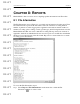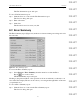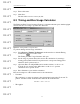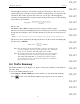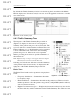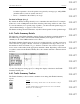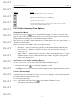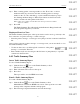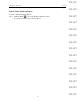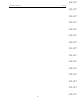User's Manual
Table Of Contents
- Conformance Statements
- References
- Table Of Contents
- Chapter 1: Merlin Mobile Overview
- Chapter 2: Getting Started
- Chapter 3: Merlin Mobile User Interface
- Chapter 4: Gathering Device Information
- Chapter 5: Recording Bluetooth Traffic
- 5.1 Assisted Recording with Recording Wizard
- 5.2 Manual Recording with Recording Options
- 5.3 Recording Status
- 5.4 Uploading Piconet Data
- 5.5 Recording Options Dialog
- 5.6 Saving Recording Options
- 5.7 Loading Recording Options
- 5.8 Bluetooth Encryption
- Chapter 6: CATC Trace Files
- Chapter 7: Decoding Trace Data
- Chapter 8: Reports
- Chapter 9: Contact and Warranty Information
87
CATC MERLIN MOBILE 1.00 CHAPTER 8
User’s Manual Reports
DRAFT
DRAFT
DRAFT
DRAFT
DRAFT
DRAFT
DRAFT
DRAFT
DRAFT
DRAFT
DRAFT
DRAFT
DRAFT
DRAFT
DRAFT
8.4.4 Traffic Summary View Options
View Options Menu
Click the View Options button on the Traffic Summary toolbar to access the View
Options menu. The options on the menu are used to change the display of the data in the
Traffic Summary Details pane of the Traffic Summary window.
The options can be either enabled (indicated by a check mark next to the option name) or
disabled (no check mark).
These are the options available on the View Options menu:
• Grid lines — Shows or hides the grid lines in the Traffic Summary Details pane.
• Row selection — Enables or disables selection of an entire packet, message, or
event type row.
• Tight columns — When enabled, causes the columns in the Details pane to occupy a
minimal amount of space. When disabled, the columns, altogether, will span the
width of the Details pane.
Text Version of a Traffic Summary Report
To view a text version of all of the data in the Traffic Summary Report:
• Click the Text button on the Traffic Summary toolbar.
An HTML text version of the report will be displayed in the Traffic Summary window.
Select a Packet Range
A packet range can be specified so that you can view a summary of the baseband packets
for just the packets included in the range.
To select the packet range:
Step 1 Click the Select range button on the Traffic Summary toolbar.
The Select range dialog will open.
Prints the Traffic Summary report in text format
Displays the Traffic Summary report as HTML text
Opens the View Options menu
Opens the Select Range dialog, providing a way to define a range of packets
to represent in the Traffic Summary report
Button
Action