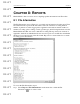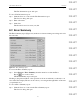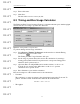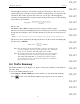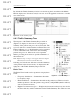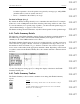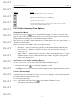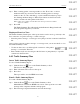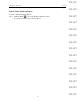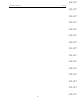User's Manual
Table Of Contents
- Conformance Statements
- References
- Table Of Contents
- Chapter 1: Merlin Mobile Overview
- Chapter 2: Getting Started
- Chapter 3: Merlin Mobile User Interface
- Chapter 4: Gathering Device Information
- Chapter 5: Recording Bluetooth Traffic
- 5.1 Assisted Recording with Recording Wizard
- 5.2 Manual Recording with Recording Options
- 5.3 Recording Status
- 5.4 Uploading Piconet Data
- 5.5 Recording Options Dialog
- 5.6 Saving Recording Options
- 5.7 Loading Recording Options
- 5.8 Bluetooth Encryption
- Chapter 6: CATC Trace Files
- Chapter 7: Decoding Trace Data
- Chapter 8: Reports
- Chapter 9: Contact and Warranty Information
86
CATC MERLIN MOBILE 1.00 CHAPTER 8
User’s Manual Reports
DRAFT
DRAFT
DRAFT
DRAFT
DRAFT
DRAFT
DRAFT
DRAFT
DRAFT
DRAFT
DRAFT
DRAFT
DRAFT
DRAFT
DRAFT
be further expanded to show the packets categorized by message type, AM_ADDR
(member address) and role (master and slave).
• Errors — Summarizes the traffic by error type.
Packets in Range (x to y)
By default, the Packets in Range branch is set to summarize the entire Trace. For example,
if there are a total of 500 packets in the Trace, then the packet range will be set as 0 to 499.
To view the summary for a specific range of packets, you must select the packet range (see
“Select a Packet Range” on page 87 to find out how).
The Packets in Range branch summarizes only the baseband packets for the specified range.
8.4.2 Traffic Summary Details
The right pane of the Traffic Summary window (Figure 8-6) displays a detailed summary of
the traffic category that is selected in the Traffic Summary Tree. Figure 8-6 shows a
summary for all of the LMP transmissions in a Trace.
The Traffic Summary Details pane can be used to navigate directly to specific events in an
active Trace file. To jump to the first occurrence of a particular event type, click on one of
the numbers in the Total column. To go to the first occurrence of an event for a specific
device, click on the number in the appropriate AmAddr column. Depending on the branch
level that is selected in the Traffic Summary Tree, the columns will refer to different data in
the Trace.
Use the View Options menu (page 87) to change the display of the data in the Traffic
Summary Details pane.
8.4.3 Traffic Summary Toolbar
The Traffic Summary toolbar contains commands for working with Traffic Summary
reports.
Figure 8-6: Traffic Summary Details pane
Button
Action
Opens the Save As dialog, which is used to save the active file to a unique
file name
Opens the default e-mail program and inserts a text version of the Traffic
Summary into an e-mail message