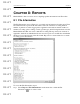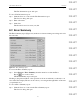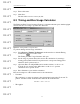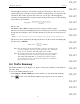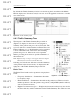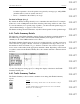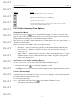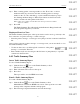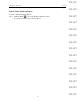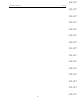User's Manual
Table Of Contents
- Conformance Statements
- References
- Table Of Contents
- Chapter 1: Merlin Mobile Overview
- Chapter 2: Getting Started
- Chapter 3: Merlin Mobile User Interface
- Chapter 4: Gathering Device Information
- Chapter 5: Recording Bluetooth Traffic
- 5.1 Assisted Recording with Recording Wizard
- 5.2 Manual Recording with Recording Options
- 5.3 Recording Status
- 5.4 Uploading Piconet Data
- 5.5 Recording Options Dialog
- 5.6 Saving Recording Options
- 5.7 Loading Recording Options
- 5.8 Bluetooth Encryption
- Chapter 6: CATC Trace Files
- Chapter 7: Decoding Trace Data
- Chapter 8: Reports
- Chapter 9: Contact and Warranty Information
82
CATC MERLIN MOBILE 1.00 CHAPTER 8
User’s Manual Reports
DRAFT
DRAFT
DRAFT
DRAFT
DRAFT
DRAFT
DRAFT
DRAFT
DRAFT
DRAFT
DRAFT
DRAFT
DRAFT
DRAFT
DRAFT
The File Information report will open.
To save a File Information report:
Step 1 Click the Save As... button in the File Information report.
The Save As dialog will open.
Step 2 Enter a file name.
Step 3 Click Save.
The file will be saved as a text (.txt) file.
8.2 Error Summary
The Error Summary report (Figure 8-2) details errors detected during a recording session for
the active file.
To access the Error Summary report:
Step 1 Select Report > Error Summary from the menu bar or click the Error
Report icon on the toolbar.
The Error Summary report will open.
Clicking on the packet numbers or the up/down scroll arrows will take you directly to an
error in the Trace display. The arrows also allow you to navigate through all the occurrences
of a particular error.
To save an Error Summary report:
Step 1 Click the Save As... button in the Error Summary report.
The Save As dialog will open.
Figure 8-2: Error Summary report