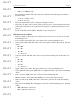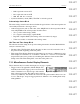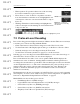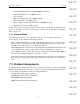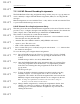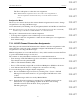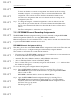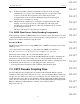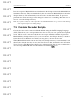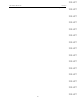User's Manual
Table Of Contents
- Conformance Statements
- References
- Table Of Contents
- Chapter 1: Merlin Mobile Overview
- Chapter 2: Getting Started
- Chapter 3: Merlin Mobile User Interface
- Chapter 4: Gathering Device Information
- Chapter 5: Recording Bluetooth Traffic
- 5.1 Assisted Recording with Recording Wizard
- 5.2 Manual Recording with Recording Options
- 5.3 Recording Status
- 5.4 Uploading Piconet Data
- 5.5 Recording Options Dialog
- 5.6 Saving Recording Options
- 5.7 Loading Recording Options
- 5.8 Bluetooth Encryption
- Chapter 6: CATC Trace Files
- Chapter 7: Decoding Trace Data
- Chapter 8: Reports
- Chapter 9: Contact and Warranty Information
79
CATC MERLIN MOBILE 1.00 CHAPTER 7
User’s Manual Decoding Trace Data
DRAFT
DRAFT
DRAFT
DRAFT
DRAFT
DRAFT
DRAFT
DRAFT
DRAFT
DRAFT
DRAFT
DRAFT
DRAFT
DRAFT
DRAFT
Decoder scripts for Merlin Mobile are distributed in the \Scripts folder in the Merlin Mobile
installation directory. They are identifiable by the .dec extension. Merlin Mobile looks in the
\Scripts directory and automatically loads all of the .dec files that it finds. To prevent a
particular decoder from being loaded, change its extension to something other than .dec or
move it out of the \Scripts directory.
Note: If you plan to modify any of the scripts that come with Merlin Mobile, it's a good idea to make backups
of the original scripts before making changes.
7.5 Custom Decoder Scripts
Custom decoders can be created for Merlin Mobile using the CATC Scripting Language
(CSL). This allows you to add specialized decoders to suit your own, specific development
needs. CSL is used to write and edit the decoder scripts, which should then be placed in
Merlin Mobile's \Scripts directory. For your convenience, the \Scripts directory contains a
folder labeled User Defined, into which you may place your custom decoders.
When Merlin Mobile finds custom decoders in its \Scripts directory, it automatically loads
them. It also adds the decoders' icons to the View Level toolbar, and lists the decoders under
View > Levels > File Based Decoding Levels on the menu bar. If an icon is not defined in a
decoder script, Merlin Mobile uses the default User-Defined icon.