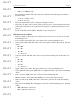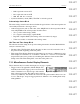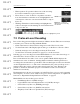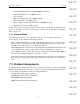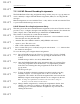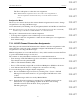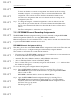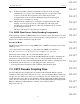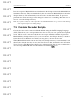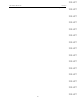User's Manual
Table Of Contents
- Conformance Statements
- References
- Table Of Contents
- Chapter 1: Merlin Mobile Overview
- Chapter 2: Getting Started
- Chapter 3: Merlin Mobile User Interface
- Chapter 4: Gathering Device Information
- Chapter 5: Recording Bluetooth Traffic
- 5.1 Assisted Recording with Recording Wizard
- 5.2 Manual Recording with Recording Options
- 5.3 Recording Status
- 5.4 Uploading Piconet Data
- 5.5 Recording Options Dialog
- 5.6 Saving Recording Options
- 5.7 Loading Recording Options
- 5.8 Bluetooth Encryption
- Chapter 6: CATC Trace Files
- Chapter 7: Decoding Trace Data
- Chapter 8: Reports
- Chapter 9: Contact and Warranty Information
78
CATC MERLIN MOBILE 1.00 CHAPTER 7
User’s Manual Decoding Trace Data
DRAFT
DRAFT
DRAFT
DRAFT
DRAFT
DRAFT
DRAFT
DRAFT
DRAFT
DRAFT
DRAFT
DRAFT
DRAFT
DRAFT
DRAFT
Step 3 To find out whether a channel assignment was taken from the recording
(determined by protocol decoder), manually assigned, or is unassigned, click
on the row in the list. The assignment source will be shown in the
Assignment Info area below the list. Manually assigned and unassigned
channels can be configured by the user.
Step 4 Change channel assignments by selecting the assignment in the list, then
clicking one of the protocol buttons on the right side of the dialog OR
selecting a protocol from the Protocol Decoder Assignments drop-down list
and clicking the Set button.
The Trace will update to reflect the new assignments.
7.3.4 OBEX Client/Server Status Decoding Assignments
If the beginning sequence of OBEX traffic is not recorded in a Trace, the client/server status
of the transmitting devices will not be preserved in the recording. In this case, you can use
the Decode As menu to manually assign the status.
Decode As Menu
The Decode As menu is used to assign OBEX client or OBEX server status for decoding
OBEX protocols.
Access this menu by left-clicking on a Type field in an OBEX row in the Trace.
Note: This menu can be accessed only if there are decoded OBEX protocols in the Trace.
The current status setting is the one with a checkmark next to it.
If the menu items are greyed out, it means that Merlin Mobile was able to determine the
status based on data in the Trace. In this case, you cannot manually change the status.
If the menu items are active, it means that Merlin Mobile was unable to determine the status
from the Trace data. In this case, you can change the status, if necessary.
• To change the status assignment, select a different status from the menu.
7.4 CATC Decoder Scripting Files
Several CATC Decoder Scripting files are included with the Merlin Mobile software
installation. These script-based decoders are tools to decode and display Bluetooth message
and protocol data. They can be used as-is or modified by the user. Additionally, you may
create custom decoders. The decoder scripts are written in the CATC Scripting Language
(CSL). For more information about CSL, please consult CATC Scripting Language (CSL)
Reference Manual for Merlin Mobile, available on the CATC website at
http://www.catc.com.