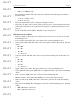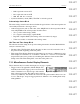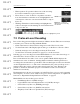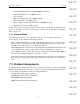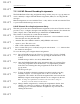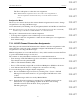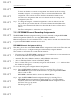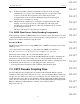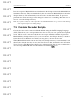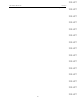User's Manual
Table Of Contents
- Conformance Statements
- References
- Table Of Contents
- Chapter 1: Merlin Mobile Overview
- Chapter 2: Getting Started
- Chapter 3: Merlin Mobile User Interface
- Chapter 4: Gathering Device Information
- Chapter 5: Recording Bluetooth Traffic
- 5.1 Assisted Recording with Recording Wizard
- 5.2 Manual Recording with Recording Options
- 5.3 Recording Status
- 5.4 Uploading Piconet Data
- 5.5 Recording Options Dialog
- 5.6 Saving Recording Options
- 5.7 Loading Recording Options
- 5.8 Bluetooth Encryption
- Chapter 6: CATC Trace Files
- Chapter 7: Decoding Trace Data
- Chapter 8: Reports
- Chapter 9: Contact and Warranty Information
77
CATC MERLIN MOBILE 1.00 CHAPTER 7
User’s Manual Decoding Trace Data
DRAFT
DRAFT
DRAFT
DRAFT
DRAFT
DRAFT
DRAFT
DRAFT
DRAFT
DRAFT
DRAFT
DRAFT
DRAFT
DRAFT
DRAFT
To find out whether a connection assignment was taken from the recording,
manually assigned, or is unassigned, click on an item in the Master list. The
assignment source will be shown in the Slave channel information area
below the list. Assignments that were not taken from the recording can be
configured by the user.
Step 3 To change unassigned or manual assignments, select an address from the
Am_Addr drop-down list, then choose a master channel from the Master list.
Select a slave channel in the Slave list, then click the Connect or Disconnect
button.
The Trace will update to reflect the new assignments.
7.3.3 RFCOMM Channel Decoding Assignments
The RFCOMM Channel Assignment dialog is used to manually configure RFCOMM
channel assignments (DLCIs) for decoding RFCOMM commands.
Manual assignments are saved with the Trace, so they will be used the next time the Trace
is opened and RFCOMM commands are decoded.
RFCOMM Channel Assignment dialog
This dialog shows the current RFCOMM channel assignments for the active Trace file, and
also provides a way to configure unassigned and manually assigned channels.
The columns of data in the list contain this information:
• From message #: The RFCOMM command row # for each master or slave transmission
in the Trace that first uses the particular DLCI.
• AmAddr: The Active Member Address (AM_ADDR) for the device.
• dlci = #: The Data Link Connection Identifier (DLCI).
• Protocol name: The protocol currently assigned for the channel. ‘- ??? -’ indicates that
the channel is unassigned.
To access the dialog and configure channel assignments:
Step 1 Decode RFCOMM commands in a Trace by selecting View > Levels >
RFCOMM Message Level from the menu bar, or by pressing the RFCOMM
button on the toolbar.
RFCOMM commands will be decoded by Merlin Mobile.
Step 2 Open the RFCOMM Channel Assignment dialog by selecting View >
RFCOMM channel assignments from the menu bar, or by right-clicking
anywhere in the Trace and selecting RFCOMM channel assignments from
the Trace View pop-up menu.
The dialog will open.