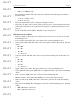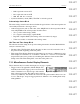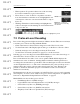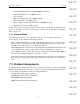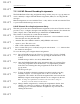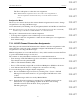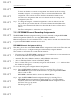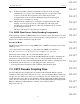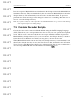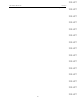User's Manual
Table Of Contents
- Conformance Statements
- References
- Table Of Contents
- Chapter 1: Merlin Mobile Overview
- Chapter 2: Getting Started
- Chapter 3: Merlin Mobile User Interface
- Chapter 4: Gathering Device Information
- Chapter 5: Recording Bluetooth Traffic
- 5.1 Assisted Recording with Recording Wizard
- 5.2 Manual Recording with Recording Options
- 5.3 Recording Status
- 5.4 Uploading Piconet Data
- 5.5 Recording Options Dialog
- 5.6 Saving Recording Options
- 5.7 Loading Recording Options
- 5.8 Bluetooth Encryption
- Chapter 6: CATC Trace Files
- Chapter 7: Decoding Trace Data
- Chapter 8: Reports
- Chapter 9: Contact and Warranty Information
76
CATC MERLIN MOBILE 1.00 CHAPTER 7
User’s Manual Decoding Trace Data
DRAFT
DRAFT
DRAFT
DRAFT
DRAFT
DRAFT
DRAFT
DRAFT
DRAFT
DRAFT
DRAFT
DRAFT
DRAFT
DRAFT
DRAFT
The Trace will update to reflect the new assignments.
Note: Manual channel assignments can be removed all at once using the Remove
All User assignments command on the Assigned to menu, which is described
below.
Assigned to Menu
The Assigned to menu both shows the current channel assignment and is used to change
assignments for decoding L2CAP messages.
Access this menu by left-clicking on an A (Assignment) field in an L2CAP row in the Trace.
Note: This menu can be accessed only if there are decoded L2CAP messages in the Trace. Additionally,
L2CAP messages with CIDs from 0x000-0x003F do not contain the A field.
The top line of the menu shows the current assignment.
• To change the assignment, select a different protocol from the menu.
• Select Remove All User assignments to return all user-defined protocol assignments to
their default settings.
7.3.2 L2CAP Channel Connection Assignments
This dialog lists the current L2CAP master/slave channel connection assignments for the
active Trace file, and is also used to manually configure L2CAP channel connection
assignments for decoding L2CAP messages.
Manual assignments are saved with the Trace, so they will be used the next time the Trace
is opened and L2CAP messages are decoded.
The columns of data in the Master and Slave lists contain this information:
• From message #: The L2CAP message # for each master or slave transmission in the
Trace that first uses the particular CID.
• CID = #: The channel identifier (CID).
• Protocol: The currently assigned Protocol/Service Multiplexor (PSM) for the device.
• cntd: Indicates that the device is configured as connected for decoding.
To access the dialog and configure channel assignments:
Step 1 Decode L2CAP messages in a Trace by selecting View > Levels > L2CAP
Message Level from the menu bar, or by pressing the L2CAP button on the
toolbar.
L2CAP messages will be decoded by Merlin Mobile.
Step 2 Open the Connections dialog by selecting View > L2CAP connections from
the menu bar, or by right-clicking anywhere in the Trace and selecting
L2CAP connections from the Trace View pop-up menu.
The dialog will open.