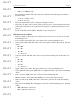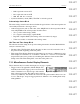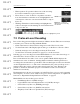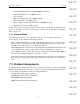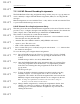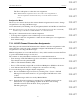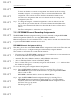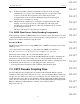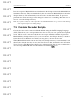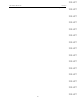User's Manual
Table Of Contents
- Conformance Statements
- References
- Table Of Contents
- Chapter 1: Merlin Mobile Overview
- Chapter 2: Getting Started
- Chapter 3: Merlin Mobile User Interface
- Chapter 4: Gathering Device Information
- Chapter 5: Recording Bluetooth Traffic
- 5.1 Assisted Recording with Recording Wizard
- 5.2 Manual Recording with Recording Options
- 5.3 Recording Status
- 5.4 Uploading Piconet Data
- 5.5 Recording Options Dialog
- 5.6 Saving Recording Options
- 5.7 Loading Recording Options
- 5.8 Bluetooth Encryption
- Chapter 6: CATC Trace Files
- Chapter 7: Decoding Trace Data
- Chapter 8: Reports
- Chapter 9: Contact and Warranty Information
72
CATC MERLIN MOBILE 1.00 CHAPTER 7
User’s Manual Decoding Trace Data
DRAFT
DRAFT
DRAFT
DRAFT
DRAFT
DRAFT
DRAFT
DRAFT
DRAFT
DRAFT
DRAFT
DRAFT
DRAFT
DRAFT
DRAFT
• 010 = Optional scan mode II
• 011 = Optional scan mode III
• 100, 101, 110, 111 = reserved
• Cyclical redundancy check (CRC): The CRC code in the payload.
Acknowledge Status Block
The acknowledge status block indicates whether the payload data of the current packet was
successfully transferred to the target device.
• Acknowledge status (Ack’d): The value of the ARQN field of the next packet with the
same AM_ADDR as the current packet. Possible values:
• Yes = positive acknowledge (ACK)
• No = negative acknowledge (explicit NAK)
• Imp Nak = implicit NAK (acknowledge status not returned by target)
• Unknown = unable to determine acknowledge status
Idle Time and Time Stamp Block
The idle time and time stamp block provides timing information from the Merlin Mobile
analyzer’s internal clock.
• Idle time (Idle): The Idle field displays the time, in microseconds, between the end of
the packet and the beginning of the next packet.
• Time stamp (Time Stamp): Packets are timestamped to an accuracy of 100 nanoseconds.
Time stamps are formatted as Seconds.Milliseconds Microseconds*10. You can find the
elapsed time between two packets by calculating the difference between their Time
Stamp values. The Time Stamp field occurs last in the packet row.
7.1.3 Miscellaneous Packet Display Elements
These elements may be found in the display for any type of packet:
• Trigger location (if applicable): Merlin Mobile auto-
matically indicates the trigger position in a Trace file
with a red marker bar on the left edge of the number
field of the trigger packet. The marker can be edited or
removed, just like any other marker in a Trace file. The packet number field colors can
be set so that the pre- and post-trigger packets are different colors, making them easily
distinguishable.
Figure 7-2: Trigger packet