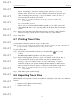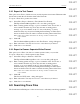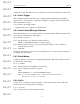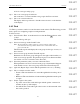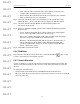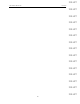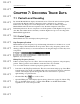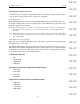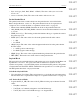User's Manual
Table Of Contents
- Conformance Statements
- References
- Table Of Contents
- Chapter 1: Merlin Mobile Overview
- Chapter 2: Getting Started
- Chapter 3: Merlin Mobile User Interface
- Chapter 4: Gathering Device Information
- Chapter 5: Recording Bluetooth Traffic
- 5.1 Assisted Recording with Recording Wizard
- 5.2 Manual Recording with Recording Options
- 5.3 Recording Status
- 5.4 Uploading Piconet Data
- 5.5 Recording Options Dialog
- 5.6 Saving Recording Options
- 5.7 Loading Recording Options
- 5.8 Bluetooth Encryption
- Chapter 6: CATC Trace Files
- Chapter 7: Decoding Trace Data
- Chapter 8: Reports
- Chapter 9: Contact and Warranty Information
67
CATC MERLIN MOBILE 1.00 CHAPTER 7
User’s Manual Decoding Trace Data
DRAFT
DRAFT
DRAFT
DRAFT
DRAFT
DRAFT
DRAFT
DRAFT
DRAFT
DRAFT
DRAFT
DRAFT
DRAFT
DRAFT
DRAFT
CHAPTER 7: DECODING TRACE DATA
7.1 Packet-Level Decoding
By default, Merlin Mobile displays all transactions in a Trace file at the baseband packet
level, unless the Display Options settings have been configured to do otherwise.
Packet-level decoding is a low-level interpretation of the data on a Bluetooth piconet.
Merlin Mobile takes the data and separates it into the fields displayed in the Trace.
Individual packets are shown on separate rows. If the packets contain higher-level protocol
data, that data remains undecoded until you initiate higher-level protocol decoding in the
Merlin Mobile application.
7.1.1 Packet Types
Merlin Mobile decodes and displays these packet types:
Hop Frequency Packets
Merlin Mobile records frequency hop and timestamp information for all time slots, even if
the slot is empty. This information shows up in the Trace as hop frequency packets. Note
that hop packets are merely a convenient means for showing the empty slot data; they aren’t
real packets.
Hiding Hop Frequency Packets
If there are many empty slots in a Trace, this can result in long sequences of hop frequency
packets. The hop packets can be hidden to make the Trace more readable.
Use one of these methods to hide hop frequency packets in a Trace:
• Left-click on the Hop Freq field header. The cell context menu will pop up. Select Hide
from the menu. Note: If the option Right click cell context menu is checked on the Gen-
eral tab of the Display Options dialog, then the cell context menu is opened by
right-clicking on a packet header.
• Click the Hide Hops icon on the toolbar.
• Open the Hiding tab of the Display Options dialog (discussed on page 52). Check “Hop
Freq” in the Hide Fields section, or check “Hide HOPs” in the Hide Packets/Mes-
sages/Protocols” section and press OK.
Figure 7-1: Hop frequency packet