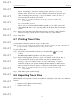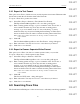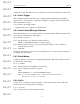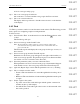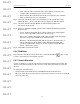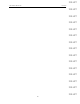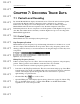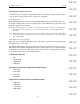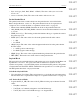User's Manual
Table Of Contents
- Conformance Statements
- References
- Table Of Contents
- Chapter 1: Merlin Mobile Overview
- Chapter 2: Getting Started
- Chapter 3: Merlin Mobile User Interface
- Chapter 4: Gathering Device Information
- Chapter 5: Recording Bluetooth Traffic
- 5.1 Assisted Recording with Recording Wizard
- 5.2 Manual Recording with Recording Options
- 5.3 Recording Status
- 5.4 Uploading Piconet Data
- 5.5 Recording Options Dialog
- 5.6 Saving Recording Options
- 5.7 Loading Recording Options
- 5.8 Bluetooth Encryption
- Chapter 6: CATC Trace Files
- Chapter 7: Decoding Trace Data
- Chapter 8: Reports
- Chapter 9: Contact and Warranty Information
64
CATC MERLIN MOBILE 1.00 CHAPTER 6
User’s Manual CATC Trace Files
DRAFT
DRAFT
DRAFT
DRAFT
DRAFT
DRAFT
DRAFT
DRAFT
DRAFT
DRAFT
DRAFT
DRAFT
DRAFT
DRAFT
DRAFT
A list of event types will pop up.
Step 2 Choose an event group from the list.
All occurrences of events from that event group in the Trace are listed.
Step 3 Choose an event from the list.
The display will be repositioned so that the selected event is on the first line
of the display.
6.9.5 Find
Use Find to perform a search for events that meet certain criteria. The Find dialog provides
many options for configuring complex search parameters.
To find an event:
Step 1 Select Search > Find... from the menu bar or click the Find button on the
toolbar.
The Find dialog will open.
Step 2 Select an event type in the Search For list.
Note: The Search For list contains only those event types that are visible in the
active Trace file. Event types that are hidden or not contained in the Trace are
grayed out in the list.
The Event Groups list will display the event groups for the type of event you
have selected.
Step 3 Select an event group from the Event Groups list.
Parameters for the chosen group will appear to the right of the list when you
click on an event group name. If a parameter is grayed out, that means that it
isn't visible or doesn't occur in the active Trace file.
Step 4 Select the parameter(s) that you want to find in the Trace.
When parameters are set for a selected event group, a check mark will appear
in the checkbox next to the event group's name in the Event Groups list.
Step 5 (Optional) Repeat Steps 3 and 4 until the parameters are set to your liking.
Step 6 Choose a direction for the search:
• Forward: The search will move forward through the file from the point of
origin.
• Backward: The search will move backward through the file from the point
of origin.
Step 7 Set the origin for the search:
• Top of the screen: The search will begin with the packet or transaction
currently at the top of the display.
• Last match: The search will begin at the location of the last match of the
last search operation.