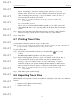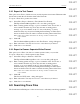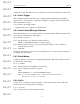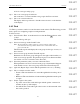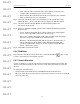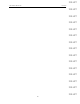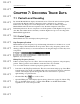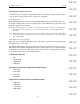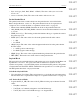User's Manual
Table Of Contents
- Conformance Statements
- References
- Table Of Contents
- Chapter 1: Merlin Mobile Overview
- Chapter 2: Getting Started
- Chapter 3: Merlin Mobile User Interface
- Chapter 4: Gathering Device Information
- Chapter 5: Recording Bluetooth Traffic
- 5.1 Assisted Recording with Recording Wizard
- 5.2 Manual Recording with Recording Options
- 5.3 Recording Status
- 5.4 Uploading Piconet Data
- 5.5 Recording Options Dialog
- 5.6 Saving Recording Options
- 5.7 Loading Recording Options
- 5.8 Bluetooth Encryption
- Chapter 6: CATC Trace Files
- Chapter 7: Decoding Trace Data
- Chapter 8: Reports
- Chapter 9: Contact and Warranty Information
63
CATC MERLIN MOBILE 1.00 CHAPTER 6
User’s Manual CATC Trace Files
DRAFT
DRAFT
DRAFT
DRAFT
DRAFT
DRAFT
DRAFT
DRAFT
DRAFT
DRAFT
DRAFT
DRAFT
DRAFT
DRAFT
DRAFT
of transaction data. This makes it easy to quickly locate specific information in a Trace file.
6.9.1 Go to Trigger
This command repositions the Trace file so that the packet immediately preceding the
trigger event is on the first line of the display. If there is no trigger event in the Trace file,
this command has no effect.
To go directly to the trigger packet:
• Select Search > Go to Trigger from the menu bar.
6.9.2 Go to Packet/Message/Protocol
This command allows you to navigate directly to a specified packet. The chosen packet will
be positioned on the first line of the display.
To go directly to a packet:
Step 1 Select Search > Go to Packet from the menu bar.
The Go to Packet/Message/Protocol dialog appears.
Step 2 Enter a packet, message, or protocol transaction number or choose a marker
from the drop-down list.
Step 3 Click OK.
If transactions haven't been decoded above the packet level, you will only have the option
of entering a packet number.
6.9.3 Go to Marker
Use this command to go directly to a specific marked packet. The packet will be positioned
on the first line of the display.
To go to a marker:
Step 1 Select Search > Go To Marker from menu bar.
Step 2 Select a marker from the fly-out menu
-OR-
Select All Markers... to open the All Markers dialog.
Note: If you open the All Markers dialog, you should select a marker from the list,
then click Go To in order to go to the marker.
6.9.4 Go To
Use the Go To command to navigate directly to a specific event in the Trace. This will
position the event on the first line of the display.
To go to an event:
Step 1 Select Search > Go To from the menu bar.