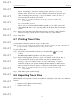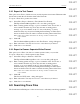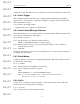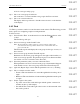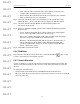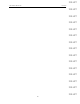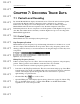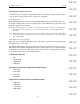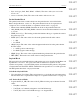User's Manual
Table Of Contents
- Conformance Statements
- References
- Table Of Contents
- Chapter 1: Merlin Mobile Overview
- Chapter 2: Getting Started
- Chapter 3: Merlin Mobile User Interface
- Chapter 4: Gathering Device Information
- Chapter 5: Recording Bluetooth Traffic
- 5.1 Assisted Recording with Recording Wizard
- 5.2 Manual Recording with Recording Options
- 5.3 Recording Status
- 5.4 Uploading Piconet Data
- 5.5 Recording Options Dialog
- 5.6 Saving Recording Options
- 5.7 Loading Recording Options
- 5.8 Bluetooth Encryption
- Chapter 6: CATC Trace Files
- Chapter 7: Decoding Trace Data
- Chapter 8: Reports
- Chapter 9: Contact and Warranty Information
62
CATC MERLIN MOBILE 1.00 CHAPTER 6
User’s Manual CATC Trace Files
DRAFT
DRAFT
DRAFT
DRAFT
DRAFT
DRAFT
DRAFT
DRAFT
DRAFT
DRAFT
DRAFT
DRAFT
DRAFT
DRAFT
DRAFT
6.8.1 Export to Text Format
This option saves a Trace (.blt) file as a text (.txt) file in packet view format. This means that
the file will contain the text from the fields in the Trace file.
To export a Trace file to packet view format:
Step 1 Select File > Export > Packets to Text (Packet View Format).
The Export Packets/Messages/Protocols to text dialog will appear.
Step 2 Enter a starting packet, message, or protocol number on the “From” line, or
select a marker from the drop-down list, and enter an ending packet,
message, or protocol number on the “To” line of the dialog, or select a
marker from the drop-down list. Clicking the Reset Range to Whole Trace
button sets the From and To entries to include all of the packets in the Trace.
Note: If there are no markers in the Trace file, the drop-down list of markers will
not be available.
Step 3 Click OK.
The Save Packets/Messages/Protocols in Text Format... dialog will appear.
Step 4 Enter a file name. You may also browse to a new directory, if desired.
Step 5 Click Save to save the data.
6.8.2 Export to Comma Separated Value Format
This option saves a Trace (.blt) file as a comma separated value (.csv) text file.
To export a Trace file to comma separated value format:
Step 1 Select File > Export > Packets to CSV Text.
The Export Packets/Messages/Protocols to csv-text dialog will appear.
Step 2 Enter a starting packet, message, or protocol number on the “From” line, or
select a marker from the drop-down list, and enter an ending packet,
message, or protocol number on the “To” line of the dialog, or select a
marker from the drop-down list. Clicking the Reset Range to Whole Trace
button sets the From and To entries to include all of the packets in the Trace.
Note: If there are no markers in the Trace file, the drop-down list of markers will
not be available.
Step 3 Click OK.
The Save in CSV Format... dialog will appear.
Step 4 Enter a file name. You may also browse to a new directory, if desired.
Step 5 Click Save to save the data.
6.9 Searching Trace Files
The Search menu in FireInspector offers several ways to efficiently search large quantities