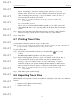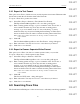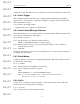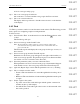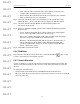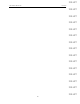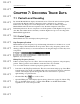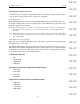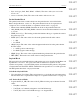User's Manual
Table Of Contents
- Conformance Statements
- References
- Table Of Contents
- Chapter 1: Merlin Mobile Overview
- Chapter 2: Getting Started
- Chapter 3: Merlin Mobile User Interface
- Chapter 4: Gathering Device Information
- Chapter 5: Recording Bluetooth Traffic
- 5.1 Assisted Recording with Recording Wizard
- 5.2 Manual Recording with Recording Options
- 5.3 Recording Status
- 5.4 Uploading Piconet Data
- 5.5 Recording Options Dialog
- 5.6 Saving Recording Options
- 5.7 Loading Recording Options
- 5.8 Bluetooth Encryption
- Chapter 6: CATC Trace Files
- Chapter 7: Decoding Trace Data
- Chapter 8: Reports
- Chapter 9: Contact and Warranty Information
61
CATC MERLIN MOBILE 1.00 CHAPTER 6
User’s Manual CATC Trace Files
DRAFT
DRAFT
DRAFT
DRAFT
DRAFT
DRAFT
DRAFT
DRAFT
DRAFT
DRAFT
DRAFT
DRAFT
DRAFT
DRAFT
DRAFT
Select “Save Range” and enter a starting packet, message, or protocol
number on the “From” line, or select a marker from the drop-down list, and
enter an ending packet, message, or protocol number on the “To” line, or
select a marker from the drop-down list.
Note: If there are no markers in the Trace file, the drop-down list of markers will
not be available.
To exclude hidden packets:
Select “Do no save hidden Packets/Messages/Protocols.” This option will
cause Merlin Mobile to save only the packets in the Trace that are currently
visible.
Step 3 Enter a new file name in the File name field. If you wish to change the file’s
directory location, use the browse controls at the top of the window.
Step 4 Click Save.
6.7 Printing Trace Files
Use the Print command to print all or part of a Trace file.
Note: To view a one-page sample of how the Trace will look when it's printed, select File > Print Preview
from the menu bar, or click the Print Preview button on the toolbar.
To print a Trace file:
Step 1 Select File > Print from the menu bar or click the Print icon on the
toolbar.
The Print Packets/Messages/Protocols dialog will open.
Step 2 Enter a starting packet, message, or protocol number on the “From” line, or
select a marker from the drop-down list, and enter an ending packet,
message, or protocol number on the “To” line of the dialog, or select a
marker from the drop-down list. Clicking the Reset Range to Whole Trace
button sets the From and To entries to include all of the packets in the Trace.
Note: If there are no markers in the Trace file, the drop-down list of markers will
not be available.
Step 3 Click OK to print specified range.
6.8 Exporting Trace Files
Merlin Mobile can export the contents of a traffic recording Trace (.blt) file to two different
formats:
• Packets to Text (Packet View Format)
• Packets to CSV Text