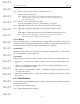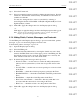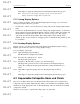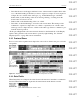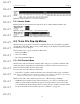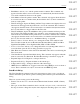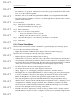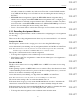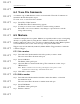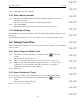User's Manual
Table Of Contents
- Conformance Statements
- References
- Table Of Contents
- Chapter 1: Merlin Mobile Overview
- Chapter 2: Getting Started
- Chapter 3: Merlin Mobile User Interface
- Chapter 4: Gathering Device Information
- Chapter 5: Recording Bluetooth Traffic
- 5.1 Assisted Recording with Recording Wizard
- 5.2 Manual Recording with Recording Options
- 5.3 Recording Status
- 5.4 Uploading Piconet Data
- 5.5 Recording Options Dialog
- 5.6 Saving Recording Options
- 5.7 Loading Recording Options
- 5.8 Bluetooth Encryption
- Chapter 6: CATC Trace Files
- Chapter 7: Decoding Trace Data
- Chapter 8: Reports
- Chapter 9: Contact and Warranty Information
60
CATC MERLIN MOBILE 1.00 CHAPTER 6
User’s Manual CATC Trace Files
DRAFT
DRAFT
DRAFT
DRAFT
DRAFT
DRAFT
DRAFT
DRAFT
DRAFT
DRAFT
DRAFT
DRAFT
DRAFT
DRAFT
DRAFT
Step 4 Click OK to save the comment.
6.5.3 Clear (delete) a marker
Step 1 Left-click in the Packet number field that contains the marker, or left-click
the marker bar itself.
The cell context Trace file menu or marker menu will open.
Step 2 Select Clear Marker.
The marker will be deleted, and the red marker bar will be removed.
6.5.4 All Markers Dialog
The All Markers dialog lists all markers in the active Trace file. Marker comments are also
displayed.
The All Markers dialog allows you to edit, delete, or go to a marker in the Trace file.
6.6 Saving Trace Files
The Save As command allows you to save all or part of a Trace (.blt) file to a new filename
and/or location.
6.6.1 Save a Copy of a Whole Trace
Step 1 Select Save As from the File menu or click the Save As button on the
toolbar.
The File Save As dialog will open.
Step 2 Enter a new filename and/or browse to a new file location for the copy.
Step 3 Make sure that “All” and “Rename original file (faster)” are selected. This
combination of options will save all packets in the Trace, regardless of
whether they are currently visible or hidden.
Step 4 Click Save.
6.6.2 Save a Portion of a Trace
To save a range of packets from a Trace file and/or only currently visible packets:
Step 1 Select Save As from the File menu or click the Save As button on the
toolbar.
The File Save As dialog will open.
Step 2 To save a range of packets: