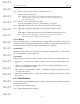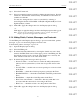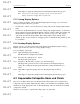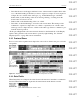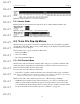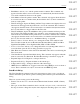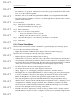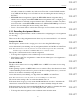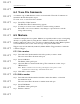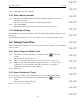User's Manual
Table Of Contents
- Conformance Statements
- References
- Table Of Contents
- Chapter 1: Merlin Mobile Overview
- Chapter 2: Getting Started
- Chapter 3: Merlin Mobile User Interface
- Chapter 4: Gathering Device Information
- Chapter 5: Recording Bluetooth Traffic
- 5.1 Assisted Recording with Recording Wizard
- 5.2 Manual Recording with Recording Options
- 5.3 Recording Status
- 5.4 Uploading Piconet Data
- 5.5 Recording Options Dialog
- 5.6 Saving Recording Options
- 5.7 Loading Recording Options
- 5.8 Bluetooth Encryption
- Chapter 6: CATC Trace Files
- Chapter 7: Decoding Trace Data
- Chapter 8: Reports
- Chapter 9: Contact and Warranty Information
59
CATC MERLIN MOBILE 1.00 CHAPTER 6
User’s Manual CATC Trace Files
DRAFT
DRAFT
DRAFT
DRAFT
DRAFT
DRAFT
DRAFT
DRAFT
DRAFT
DRAFT
DRAFT
DRAFT
DRAFT
DRAFT
DRAFT
6.4 Trace File Comments
A comment of up to 100 characters can be associated with a Trace file. Comments are
included in the File Information report.
To create, view, or edit a Trace file comment:
Step 1 Select File > Edit Comment.
The Edit Trace File Comment dialog appears.
Step 2 You may now create a new comment or edit the existing comment.
Press OK to save a new comment or any changes, or press Cancel to exit the
dialog without saving.
6.5 Markers
A marker is a unique label for a packet. Markers are especially useful as a way of navigating
directly to a specific packet by using the Go to Marker command on the Search menu.
Setting a marker also allows you to associate a comment with the packet. Marked packets
can be identified by the red bar on the left edge of the packet number field.
Trigger events are automatically marked by Merlin Mobile. Trigger markers contain the
comment “Trigger.”
6.5.1 Set a marker
Step 1 Left-click in the Packet number field of the packet you want to mark.
The cell context Trace file menu will open.
Step 2 Select Set Marker.
The Packet # dialog will open.
Step 3 (Optional) Enter a comment in the dialog. The comment can consist of up to
100 characters.
Note: Marker comments can be viewed by positioning the mouse pointer over the
red marker bar on the left edge of the Packet number field.
Step 4 Click OK to set the marker.
6.5.2 Edit a marker
Step 1 Left-click in the Packet number field that contains the marker, or left-click
the marker bar itself.
The cell context Trace file menu or marker menu will open.
Step 2 Select Edit Marker.
The Packet # dialog will open.
Step 3 Edit the comment.