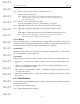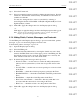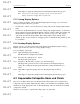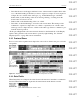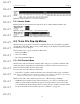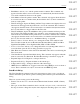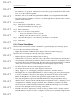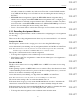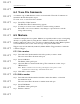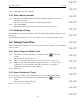User's Manual
Table Of Contents
- Conformance Statements
- References
- Table Of Contents
- Chapter 1: Merlin Mobile Overview
- Chapter 2: Getting Started
- Chapter 3: Merlin Mobile User Interface
- Chapter 4: Gathering Device Information
- Chapter 5: Recording Bluetooth Traffic
- 5.1 Assisted Recording with Recording Wizard
- 5.2 Manual Recording with Recording Options
- 5.3 Recording Status
- 5.4 Uploading Piconet Data
- 5.5 Recording Options Dialog
- 5.6 Saving Recording Options
- 5.7 Loading Recording Options
- 5.8 Bluetooth Encryption
- Chapter 6: CATC Trace Files
- Chapter 7: Decoding Trace Data
- Chapter 8: Reports
- Chapter 9: Contact and Warranty Information
58
CATC MERLIN MOBILE 1.00 CHAPTER 6
User’s Manual CATC Trace Files
DRAFT
DRAFT
DRAFT
DRAFT
DRAFT
DRAFT
DRAFT
DRAFT
DRAFT
DRAFT
DRAFT
DRAFT
DRAFT
DRAFT
DRAFT
nels (this command is available only if the active Trace file contains L2CAP transmis-
sions AND the L2CAP protocol level has been decoded during the current viewing of
the Trace).
• RFCOMM channel assignments: Opens the RFCOMM channel assignment dialog,
which is used to display current RFCOMM channel assignments and to configure proto-
col assignments for manually assigned channels (this command is available only if the
active Trace file contains RFCOMM transmissions AND the RFCOMM protocol level
has been decoded during the current viewing of the Trace).
• Levels > Level name: Shows or hides the selected protocol level in the active Trace file.
6.3.3 Decoding Assignment Menus
The Decoding Assignment menus contains commands for configuring protocol assignments
for decoding.
There are two Decoding Assignment menus: the Assigned to menu and the Decode As menu.
Assigned to Menu
The Assigned to menu is used to assign protocols for decoding L2CAP messages.
Access this menu by left-clicking on an A (Assignment) field in an L2CAP row in the Trace.
Note: This menu can be accessed only if there are decoded L2CAP messages in the Trace. Additionally,
L2CAP messages with CIDs from 0x0000-0x003F do not contain the A field.
The top line of the menu shows the current assignment.
• To change the assignment, select a different protocol from the menu.
• Select Remove All User assignments to return all user-defined protocol assignments to
their default settings.
Decode As Menu
The Decode As menu is used to assign OBEX client or OBEX server status for decoding
OBEX protocols.
If the beginning sequence of OBEX traffic is not recorded in a Trace, the client/server status
of the transmitting devices will not be preserved in the recording. In this case, you can use
the Decode As menu to manually assign the status.
Access this menu by left-clicking on a Type field in an OBEX row in the Trace.
Note: This menu can be accessed only if there are decoded OBEX protocols in the Trace.
The current status setting is the one with a checkmark next to it.
If the menu items are greyed out, it means that Merlin Mobile was able to determine the
status based on data in the Trace. In this case, you cannot manually change the status.
If the menu items are active, it means that Merlin Mobile was unable to determine the status
from the Trace data. In this case, you can change the status, if necessary.
• To change the status assignment, select a different status from the menu.