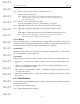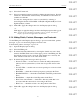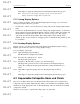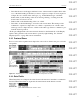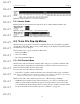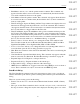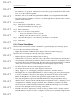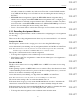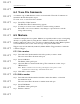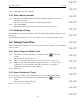User's Manual
Table Of Contents
- Conformance Statements
- References
- Table Of Contents
- Chapter 1: Merlin Mobile Overview
- Chapter 2: Getting Started
- Chapter 3: Merlin Mobile User Interface
- Chapter 4: Gathering Device Information
- Chapter 5: Recording Bluetooth Traffic
- 5.1 Assisted Recording with Recording Wizard
- 5.2 Manual Recording with Recording Options
- 5.3 Recording Status
- 5.4 Uploading Piconet Data
- 5.5 Recording Options Dialog
- 5.6 Saving Recording Options
- 5.7 Loading Recording Options
- 5.8 Bluetooth Encryption
- Chapter 6: CATC Trace Files
- Chapter 7: Decoding Trace Data
- Chapter 8: Reports
- Chapter 9: Contact and Warranty Information
57
CATC MERLIN MOBILE 1.00 CHAPTER 6
User’s Manual CATC Trace Files
DRAFT
DRAFT
DRAFT
DRAFT
DRAFT
DRAFT
DRAFT
DRAFT
DRAFT
DRAFT
DRAFT
DRAFT
DRAFT
DRAFT
DRAFT
the numbers to be grouped, with spaces between the groups. If unchecked, all the num-
bers on one line will run together.
• Bit Order: Choose from Most Significant Bit (MSB) or Least Significant Bit (LSB).
• Prev/Next buttons: Click Prev or Next to scroll through the raw quadlet data for all the
packets in the Trace file.
To save the data:
Step 1 Click the Save Data Block... button.
The Save Data Block As dialog opens.
Step 2 Enter a filename.
Step 3 Choose a mode for saving the file:
• Text saves the data as a text (.txt) file.
• Binary saves the data as a binary (.dat) file.
Step 4 (Optional) Navigate to a new directory in which to save the file.
Step 5 Click Save.
6.3.2 Trace View Menu
The Trace file view menu contains commands for general display and viewing options.
To access the view menu in a Trace file:
• Right-click anywhere within the Trace display. The view menu will pop up.
The Trace file view menu provides the following commands:
• Display Options: Opens the Display Options dialog.
• Unhide Cells > Field name: Presents a list of the names of fields that are currently hid-
den. Selecting a field name from the list will reveal all occurrences of that field. Select-
ing Unhide All reveals all hidden cells. Note that cells are hidden via the Hide command
on the cell context menu or via the Hiding tab in the Display Options dialog.
• Zoom In: Increases the size of the displayed transaction.
• Zoom Out: Decreases the size of the displayed transaction.
• Wrap: Toggles on or off wrapping of displayed packets to fit in the window.
• BT Neighborhood: Causes Merlin Mobile to start recording, perform a general inquiry
to detect local Bluetooth devices, then display information about the devices in the
Bluetooth Neighborhood window and upload the inquiry traffic data as a Trace.
• Decoding assignments: Opens the L2CAP channel Decoding Assignments dialog,
which is used to display current L2CAP channel assignments and to configure protocol
assignments for manually assigned channels (this command is available only if the
active Trace file contains L2CAP transmissions AND the L2CAP protocol level has
been decoded during the current viewing of the Trace).
• L2CAP connections: Opens the Connections dialog, which is used to display current
L2CAP channel connections and to configure connections for manually assigned chan-