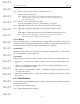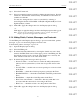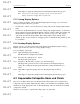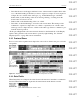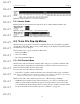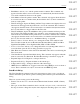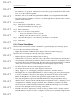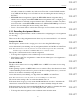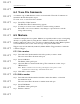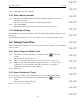User's Manual
Table Of Contents
- Conformance Statements
- References
- Table Of Contents
- Chapter 1: Merlin Mobile Overview
- Chapter 2: Getting Started
- Chapter 3: Merlin Mobile User Interface
- Chapter 4: Gathering Device Information
- Chapter 5: Recording Bluetooth Traffic
- 5.1 Assisted Recording with Recording Wizard
- 5.2 Manual Recording with Recording Options
- 5.3 Recording Status
- 5.4 Uploading Piconet Data
- 5.5 Recording Options Dialog
- 5.6 Saving Recording Options
- 5.7 Loading Recording Options
- 5.8 Bluetooth Encryption
- Chapter 6: CATC Trace Files
- Chapter 7: Decoding Trace Data
- Chapter 8: Reports
- Chapter 9: Contact and Warranty Information
56
CATC MERLIN MOBILE 1.00 CHAPTER 6
User’s Manual CATC Trace Files
DRAFT
DRAFT
DRAFT
DRAFT
DRAFT
DRAFT
DRAFT
DRAFT
DRAFT
DRAFT
DRAFT
DRAFT
DRAFT
DRAFT
DRAFT
• Edit Marker: Allows you to edit the packet's marker comment. This command only
appears when the menu is accessed from the row's number field (the first field in the
row) and if a marker has been set for the packet.
• Clear Marker: Clears the packet's marker. This command only appears when the menu
is accessed from the row's number field (the first field in the row) and if a marker has
been set for the packet.
• Time From Trigger: Opens the Timing and Bus Usage calculator and displays the total
time between the trigger and the packet used to access the command. This command
only appears when the menu is accessed from the row's number field (the first field in
the row) and if there is a trigger marker in the Trace file.
• Time From Marker: Opens the All Markers dialog. Select a marker and then press the
Go To button. The Timing and Bus Usage calculator opens and displays the total time
between the chosen marker and the packet used to access the command. This command
only appears when the menu is accessed from the row's number field (the first field in
the row). For more information, see “All Markers Dialog” on page 60.
• Format > Numeric Format: Allows you to change the format of the numbers in the
Trace. Possible format choices are Hexadecimal, Decimal, Binary, ASCII, and Most
Significant Bit (MSB) to Least Significant Bit (LSB) or LSB to MSB.
• Color > Color Chart: Allows you to change the field color. Selecting Other at the bot-
tom of the chart opens the Colors dialog (described on page 51).
• Hide: Hides all occurrences of the field. Note that hidden cells can be revealed using the
Trace view menu.
• View Data Block: Opens the Data Block dialog. This command only appears when the
menu is accessed from a Data field. The Data Block dialog is described on page 56.
• Expand/Collapse Field: Expands or collapses the field.
• Expand All Field Type: Expands all fields of the current type.
• Collapse All Field Type: Collapses all fields of the current type.
• OBEX Client or OBEX Server: Toggles between decoding OBEX protocols as client or
server. These commands can only be accessed from an OBEX Type field.
Data Block Dialog
The View Data Block command on the cell context menu provides a way to see the raw
numbers that make up the data in a packet. Selecting this command opens the Data Block
dialog.
There are several viewing options in this dialog:
• Format: You can choose to view the data in Hexadecimal, Decimal, ASCII, or Binary
format.
• Show per one line: Enter a number in the box and choose bytes, words, or dwords from
the drop-down list to change the way the data is displayed. Checking “Space out” causes