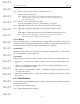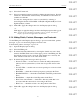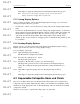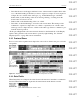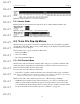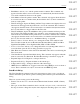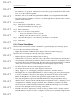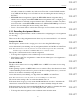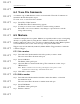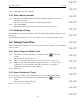User's Manual
Table Of Contents
- Conformance Statements
- References
- Table Of Contents
- Chapter 1: Merlin Mobile Overview
- Chapter 2: Getting Started
- Chapter 3: Merlin Mobile User Interface
- Chapter 4: Gathering Device Information
- Chapter 5: Recording Bluetooth Traffic
- 5.1 Assisted Recording with Recording Wizard
- 5.2 Manual Recording with Recording Options
- 5.3 Recording Status
- 5.4 Uploading Piconet Data
- 5.5 Recording Options Dialog
- 5.6 Saving Recording Options
- 5.7 Loading Recording Options
- 5.8 Bluetooth Encryption
- Chapter 6: CATC Trace Files
- Chapter 7: Decoding Trace Data
- Chapter 8: Reports
- Chapter 9: Contact and Warranty Information
55
CATC MERLIN MOBILE 1.00 CHAPTER 6
User’s Manual CATC Trace Files
DRAFT
DRAFT
DRAFT
DRAFT
DRAFT
DRAFT
DRAFT
DRAFT
DRAFT
DRAFT
DRAFT
DRAFT
DRAFT
DRAFT
DRAFT
6.2.3 Header Fields
Header fields can be expanded and collapsed to show or hide additional header data.
6.3 Trace File Pop-Up Menus
The Trace file pop-up menus contain the commands that are most frequently used while
viewing Trace files. This makes it easy to make changes to the display and quickly find the
information you are looking for.
There are three types of pop-up menus in Trace files:
• Cell Context Menu
• Trace View Menu
• Decoding Assignment Menus
6.3.1 Cell Context Menu
The Trace file cell context menu contains packet- and protocol-specific commands. The
menu may change, depending upon what packet or field it is accessed from. Not every
packet and field contains the cell context menu.
To access the cell context menu in a Trace file:
• Left-click on a packet or field header. The cell context menu will pop up, if available.
Note: If the option Right click cell context menu is checked on the General tab of the Display Options dialog,
then the cell context menu is opened by right-clicking on a packet header.
The Trace file cell context menu may provide any of the following commands:
• Set Marker: Sets a marker for the packet and allows you to enter a comment for the
marker, if desired. This command only appears when the menu is accessed from the
row's number field (the first field in the row) and if there is no marker set for the packet.
For more information about markers, please see “Markers” on page 59.
Figure 6-4: Expanded data field — actual data is displayed
Figure 6-5: Collapsed header field — some header data is hidden
Figure 6-6: Expanded header field — additional header data is displayed