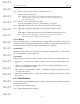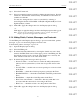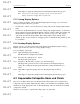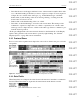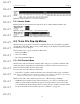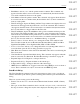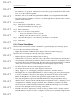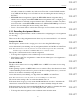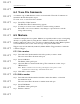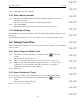User's Manual
Table Of Contents
- Conformance Statements
- References
- Table Of Contents
- Chapter 1: Merlin Mobile Overview
- Chapter 2: Getting Started
- Chapter 3: Merlin Mobile User Interface
- Chapter 4: Gathering Device Information
- Chapter 5: Recording Bluetooth Traffic
- 5.1 Assisted Recording with Recording Wizard
- 5.2 Manual Recording with Recording Options
- 5.3 Recording Status
- 5.4 Uploading Piconet Data
- 5.5 Recording Options Dialog
- 5.6 Saving Recording Options
- 5.7 Loading Recording Options
- 5.8 Bluetooth Encryption
- Chapter 6: CATC Trace Files
- Chapter 7: Decoding Trace Data
- Chapter 8: Reports
- Chapter 9: Contact and Warranty Information
54
CATC MERLIN MOBILE 1.00 CHAPTER 6
User’s Manual CATC Trace Files
DRAFT
DRAFT
DRAFT
DRAFT
DRAFT
DRAFT
DRAFT
DRAFT
DRAFT
DRAFT
DRAFT
DRAFT
DRAFT
DRAFT
DRAFT
• Left-click the arrow in the upper left-hand corner of the transaction number field of the
row, or the field heading of the field you want to expand or collapse. You can expand or
collapse all rows or fields of the same type (e.g., all L2CAP messages or all CAC
header fields) by left-clicking on the arrow and long-clicking — holding down the
mouse button for about 1 second.
• Double-click on the field heading of the row or field.
• Left-click* on the field heading to access the cell context menu. The menu provides
commands to expand or collapse the row or field, to expand all rows or fields of the
same type, and to collapse all rows or fields of the same type. Select a command to per-
form the desired operation.
*If the option Right click cell context menu is checked on the General tab of the Display
Options dialog, then the cell context menu is opened by right-clicking. See “General
Display Options” on page 50 for more information.
6.2.1 Protocol Rows
Protocol rows can be expanded and collapsed in order to show or hide lower protocol levels
and packets.
6.2.2 Data Fields
When Data fields are collapsed, the value shown is the amount of data that is contained in
the field. When Data fields are expanded, the actual data from the field is revealed.
Figure 6-1: Collapsed protocol row — lower-level protocols and packets are hidden
Figure 6-2: Expanded protocol row — lower-level protocols and packets are visible
Figure 6-3: Collapsed data field — amount of data is shown