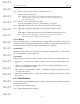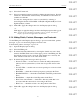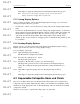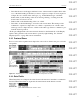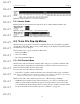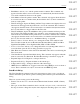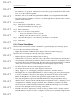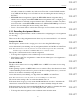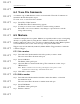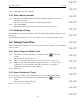User's Manual
Table Of Contents
- Conformance Statements
- References
- Table Of Contents
- Chapter 1: Merlin Mobile Overview
- Chapter 2: Getting Started
- Chapter 3: Merlin Mobile User Interface
- Chapter 4: Gathering Device Information
- Chapter 5: Recording Bluetooth Traffic
- 5.1 Assisted Recording with Recording Wizard
- 5.2 Manual Recording with Recording Options
- 5.3 Recording Status
- 5.4 Uploading Piconet Data
- 5.5 Recording Options Dialog
- 5.6 Saving Recording Options
- 5.7 Loading Recording Options
- 5.8 Bluetooth Encryption
- Chapter 6: CATC Trace Files
- Chapter 7: Decoding Trace Data
- Chapter 8: Reports
- Chapter 9: Contact and Warranty Information
53
CATC MERLIN MOBILE 1.00 CHAPTER 6
User’s Manual CATC Trace Files
DRAFT
DRAFT
DRAFT
DRAFT
DRAFT
DRAFT
DRAFT
DRAFT
DRAFT
DRAFT
DRAFT
DRAFT
DRAFT
DRAFT
DRAFT
Click Apply to apply the changes and leave the Display Options dialog open.
Note: You may also save the changes as a Display Options (.opt) file. You can load
Display Options files and apply them to any Trace file.
6.1.5 Saving Display Options
Once you have set display options using the Display Options dialog, you can save the
settings in a Display Options (.opt) file.
• Use the Save... button to access the Save As dialog and save the settings with a unique
name.
• Use the Save As Default button to save the settings and designate them to be automati-
cally loaded the next time the Merlin Mobile software is started. Then, the settings will
automatically be applied when Trace files are opened, as long as no other display
options file is loaded in the meantime. The settings will be saved with the name
default.opt. If you save another set of display options as default, the file default.opt will
be overwritten.
6.1.6 Loading Display Options
Display options (.opt) files can be loaded and applied via the Display Options dialog.
Display options files are created by saving display settings.
To load a display options file:
Step 1 Open the Display Options dialog.
The General tab is displayed by default.
Step 2 From any tab, click the Load... button.
The Open dialog will appear.
Step 3 Navigate to the file that you want to use, then click Open.
The Open dialog will close and you'll be returned to the Display Options
dialog. The settings in the dialog will reflect the settings from the file you
chose.
Step 4 Click OK to apply the settings and close the Display Options dialog
-or-
Click Apply to apply the settings and leave the Display Options dialog open.
6.2 Expandable/Collapsible Rows and Fields
Protocol rows, Data fields, and some header fields in Trace files can be expanded and
collapsed to show and hide additional data. These rows and fields are identifiable by the
small arrows in the upper left corner of the field heading. All rows and fields are initially
collapsed by default.
There are several ways to expand and collapse the rows and fields: